You have gathered all your photos, and you are now ready for the next step. You want to sort your photos, but as you sit staring at the screen (or peeking over the mound of prints), it suddenly occurs to you that you have no idea what to do next. How to start? Arghhh! Frustration builds, and you put it off until someday. Keep reading – this blog post is for you!
Ready to Sort?
Sorting through box after box of photos (or folders upon folders) is a daunting task, second only to finding and gathering the photos in the first place, so before you start sorting willy-lilly, I want you to think about what system you are going to use.
Huh? I hear you thinking.
Yep, no matter if you are sorting regular prints or digital files, you need a plan. Unless you have decided on a sorting system beforehand, this process will take much longer than it should. You need to make a decision, and stick to it. With this blog post, I intend to help you make that decision, so you can move on in the organizing process once and for all.
To Sort or Not to Sort
Just kidding with that headline! You should always sort, and make sure you do it before you start organizing! What’s the difference, you ask? Well, there is a big difference. Sorting is always step 2 in the organizing process, and it’s not until later (in step 4) that you begin to organize and label your images. However, because the organizing and the labeling depends on how you have decided to sort your photos, I’m going to show you a few screenshots of sorted, organized, and labeled systems, so that you will have a better grasp on what a finished product might look like.
If you are new to the organizing process, I highly recommend that you sign up for my mini-course The Organizing Formula – Mastering the Fundamentals of Organizing. It’s completely free, and it will give you a better grasp of how to tackle your workflow in any organizing situation.

Pin This Image!
The 4 Main Ways to Sort
Good News First! There is more than one way to sort! And you get to pick your favorite!
There are 4 main ways of sorting that I use when helping clients sort their photos, and which one I use depends entirely on my clients’ preferences, so let’s go over them…
They are:
- Chronological Sorting
- Thematical Sorting
- Sequencial Sorting
- Combination Sorting
Wondering what they all entail? Let’s start with the most intuitive option…
Chronological Sorting
Chronological sorting is sorting by a specific date or time. This is how most people assume they have to sort their photos, and then they struggle with remembering dates, and eventually give up (gasp!)…but guess what? They are YOUR photos, and you can sort them any way you want to, so I’m hereby giving you permission to opt out of date-sorting if that’s not you cuppa tea.
I happen to LOVE chronological sorting, mostly because I’m a hardcore genealogist, and I’m passionate about saving as many details as possible, but I realize that’s it’s not for everyone.
A big pro of sorting chronologically is that you can let your computer do the heavy lifting for you. Provided that your camera is set to the correct date and time, your photo will already by date stamped in its metadata. This can be a huge time-saver if you’re using a photo organizing program, such as Mylio or Adobe Lightroom, to sort for you. If you let your organizing program rename your files for you with the date in the beginning of the file name, your computer will then automatically sort your folders and photos in the correct order. Set… And done!
Below are some screenshots of few different chronological folder structures to help you visualize what they might look like – which one do you think could work for you? Please note that these screenshots are taken from the operating system directly to illustrate my points without overwhelm if you’re not familiar with some of the programs on the market.
Example of a chronological folder structure in your operating system (sorted by year):
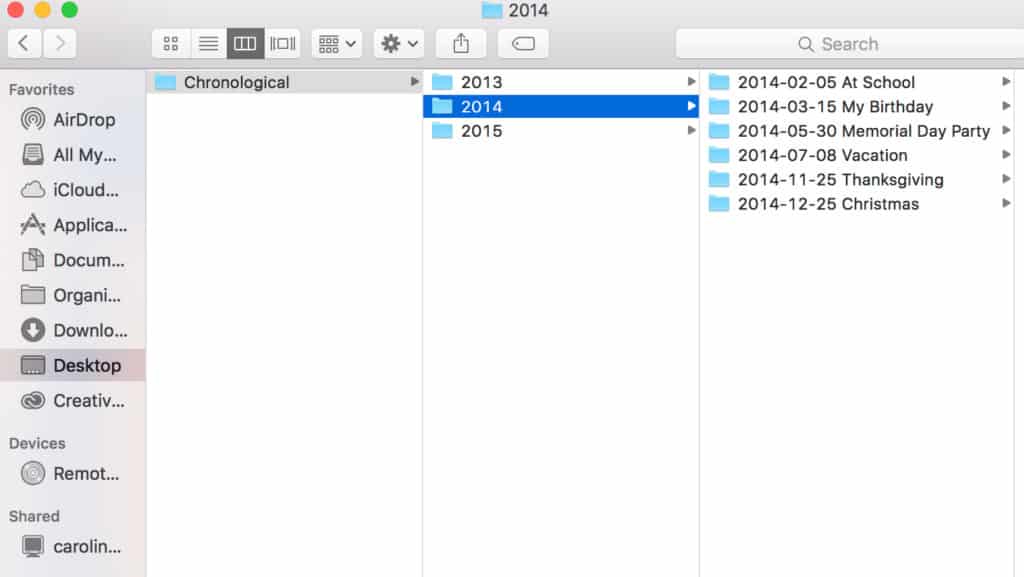
Example of a chronological structure (sorted by year). The dashes are completely optional, but makes it easier on the eyes.
Another example of a chronological folder structure (sorted by decade):
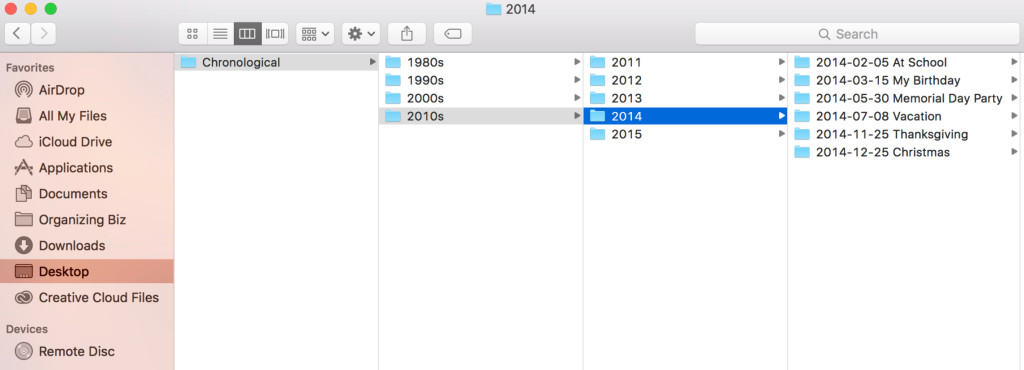
Another example of a chronological folder structure (sorted by decade). Notice that each individual year is also represented here – this step is optional.
And yet another example of a chronological folder structure (sorted by year and month):
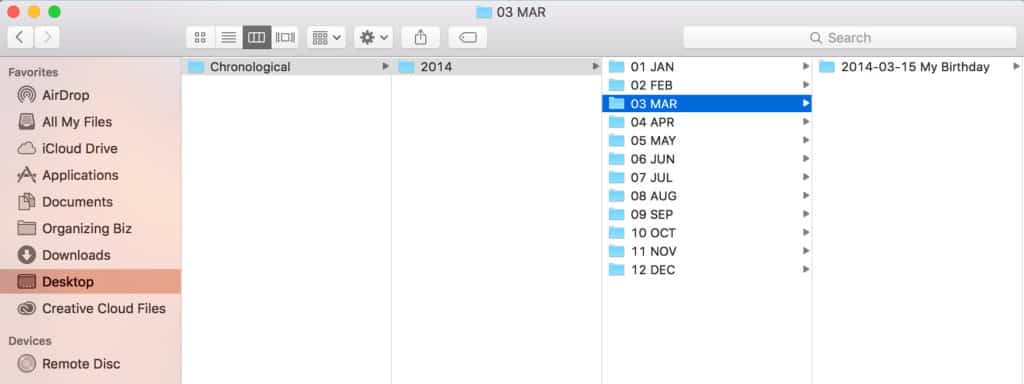
And yet another example of a chronological folder structure (sorted by year and month). See that the months have the numbers in front of them? That’s so the computer will sort them in the right order!
Wrong date stamp? Uh-oh!
The chronological system is really easy to maintain because you just add more photos to the end of the sequence. You can easily spot gaps to see where photos might be missing. However, if you have a bunch of scanned photos, you will run into a very common problem, which is the date created / date modified time stamp. Your computer is going to label your scan with the date it was scanned, regardless of when it was taken (because your computer isn’t a mind-reader). That means a photo taken in 1959, and scanned in 2016, will be time stamped as 2016. The only way to fix that is to manually change the metadata, and that can be very time-consuming. Most people who have inherited a box of photos don’t have a clue about when a certain photo was taken (or who is in it), which makes this type of labeling extremely tricky.
Do yourself a favor right now, and make sure your camera has the correct setting. It’s a small tweak that makes a HUGE difference later on!
Thematical Sorting
If you’re the type of person who remembers events by where you were and who was there, rather than by when it happened, you’re going to love thematical sorting!
This is by far the easiest way to sort because it allows you to set your own categories. You can sort by person (another genealogical favorite), by location, by event… You name it! Any theme is fine. This is a very flexible system, but because you are creating more subjective categories, it can be tricky to navigate for other people. Someone else might not instantly understand where to look for a photo unless they were present when it was taken, but that’s really the only negative. You won’t lose the time stamp (the metadata will keep it); it’s just not the focus unlike in chronological sorting. If you travel a lot, this system will work well for you.
Example of a thematical folder structure (sorted by events):
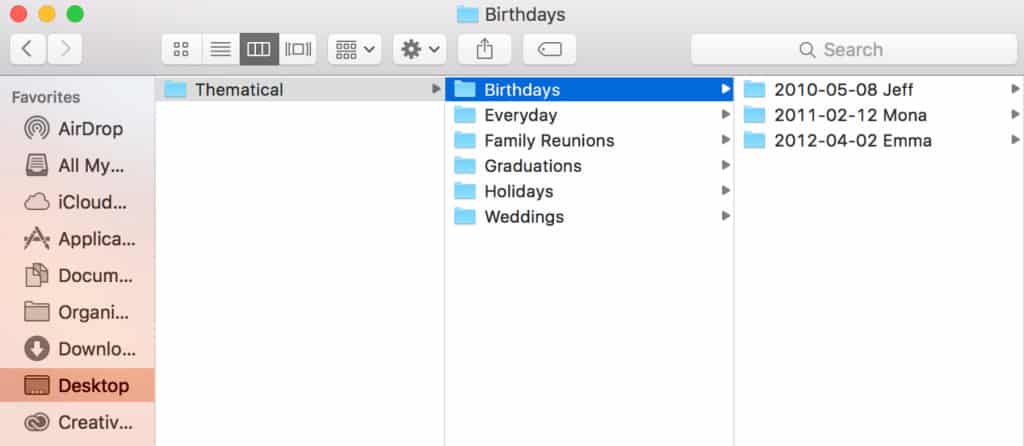
Example of a thematical folder structure (sorted by events). The Everyday folder is for candids.
Another example of a thematical folder structure (sorted by location):
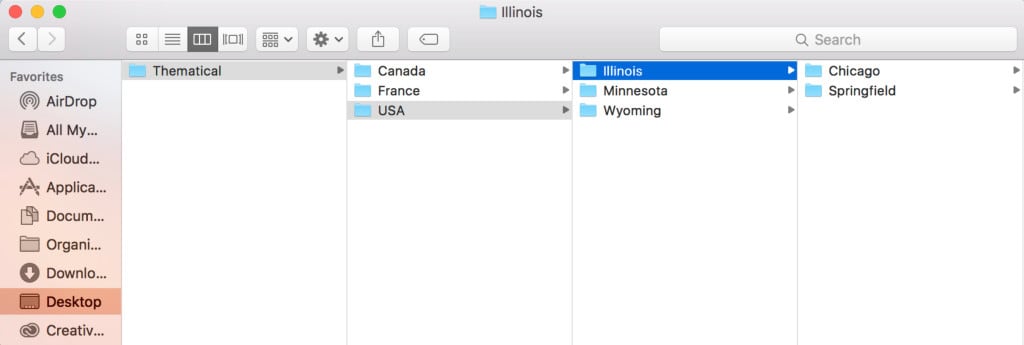
Another example of a thematical folder structure (sorted by location). If you are going to use this type of system, be consistent with the layering, especially if you’re adding states, counties, or cities to the mix.
Love to Sort By Person?
If you decide to sort by person, there are a two main things to keep in mind.
One, you might end up with a lot of duplicates because whenever you have a photo with multiple people in it (which is a lot, right?), you will need to copy that photo to every person’s folder. This can inflate the size of your collection quickly, so keep that in mind when selecting your digital photo hub.
The second thing to keep in mind are the names, and how you would like to identify each person. For instance, a woman who is married can be listed by either her married name or her maiden name. I generally prefer listing the person by her maiden name, and putting the married name after it, but you can do the opposite if you find that easier to remember. In either case, you must be consistent in the way you label in those situations.
Not Sure Who is in the Photo?
What about all those photos you might have scanned that has a person in it who you can’t identify? Perhaps a great-great grandparent whose name you don’t know, or a distant cousin whose name you’re not 100% sure about – then what? Ahh, the mystery! In those situations, I recommend using the acronym N.N., or Nomen Nescio, which is latin for “I do not know the name.” It’s a genealogical term you can use to signal that you are not sure about the name, or that perhaps you only know half the name.
In the average heritage quest, a good handful of women end up as N.N.s because they were only known as “the wife of so-and-so.” Use it in your labeling in a way that’s consistent with how you have approached the names you do know. This system allows you to sort your photos and progress in the organizing process in spite of the lack of information. Once the unknown person has been identified, simply rename the folder with the correct name.
Here is an example of a thematical folder structure (sorted by person):
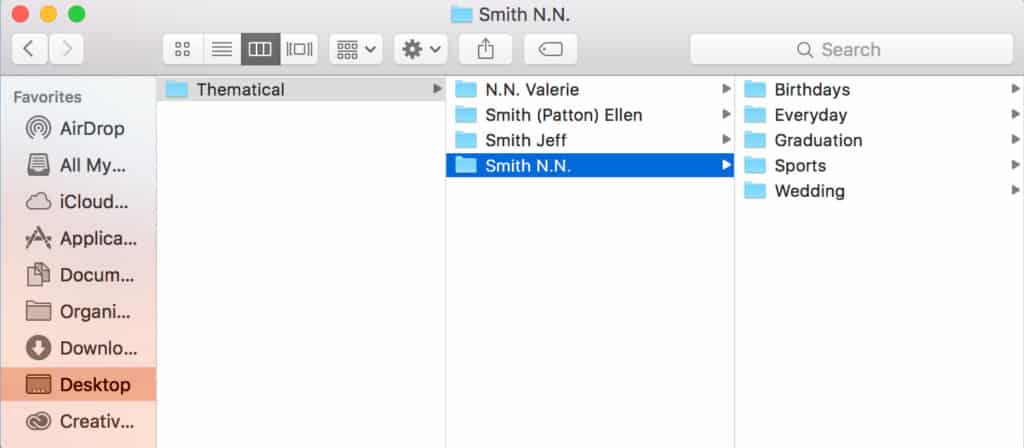
Example of a thematical folder structure (sorted by person). Note the use of the term N.N. when there are unknown people present in the structure.
Sequencial Sorting
Sometimes you need to sort images in a row; for example, if you have a book, scrapbook, or letter that you want to digitize an mirror digitally. Naturally, in a case like that, you would want the pages to line up in the correct order. Enter sequencial sorting! This system is exactly what it sounds like – it’s sorting something in order. The right order. Whatever that order may be.
Here is an example of a sequencial folder structure (sorted by item):
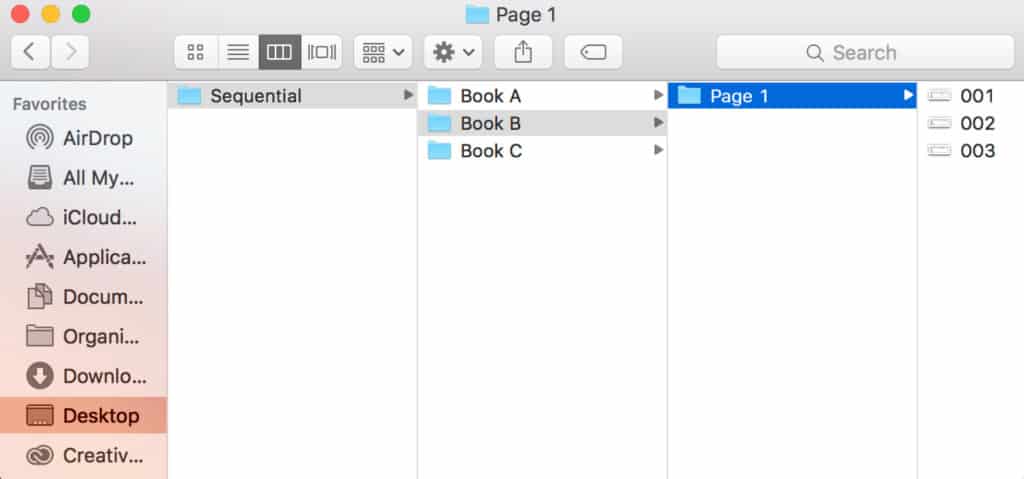
Here is an example of a sequencial folder structure (sorted by item). If you have more than on type of file, for example .jpg and .pdf files, create an inventory file to capture the details.
Another example of a thematical folder structure (mirroring a physical object):
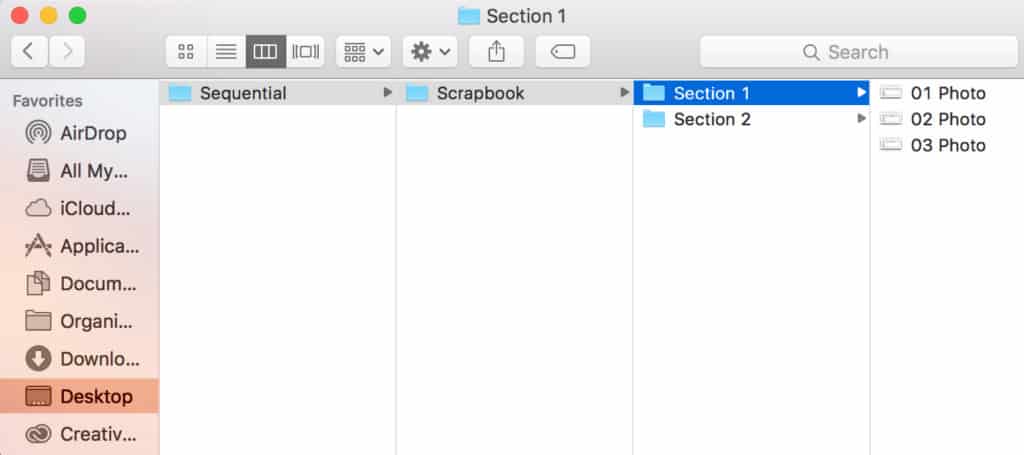
Another example of a thematical folder structure (mirroring a physical object). Make sure the labeling is consistent with the original item, so that it mirrors it identically…because if not – what’s the point? Use twin labeling when necessary.
Need to Capture Even More Details? Try Twin Labeling
In many cases, the metadata may not hold enough options to capture the entire story. In those cases, I like to use twin labeling with my folders. To illustrate this point, let’s say that you have a family heirloom that you would like to mirror digitally. You would then place that item in an archival storage box, and twin label it with a certain number. You would then use that same number to name your digital file. For example, if the label on the box containing your item was 1234, the photo of that same item would be names 1234-heirloom.jpg.
Commonly, I also create a PDF file, audio file, or video that tells the story of that item, and because it ends up being a different file type extension, for example 1234-heirloom.pdf, the computer recognizes that as a different file and does not prompt me to rename it.
I buy preprinted twin labels for use in my business, but you could easily apply the same principle to your system using a label maker or an archival marker.
Use Caution with the Sequencial Sort!
Important! Sequential sorting can be a very convenient way to sort because you don’t need to invent the order of things, BUT if you decide to rename something, it could throw off your entire system. Use extreme caution with altering this system in any way – you don’t want to have to start all over from scratch! Decide on how you are going to label your files before you start sorting and organizing this way.
Combination Sorting
This way of sorting combines two ways of sorting into one, most commonly chronological + thematical, for example sorting by eras (the best example of this hybrid, don’t you think?). An era is a defined period in your life. I use this type of sorting with my printed photos, and my eras are based on where I lived at the time. Era #1 is my childhood home, era #2 is my teenage years when my family had purchased a different home, #3 is my college years when I had moved to Hawaii, #4 is my condo in Chicago where I went to Grad school, etc. You get the point.
It’s easy for me to remember when a photo was taken based on where I was living at the time, and because I also include the range of years on the label (1980-1991, 1992-1998, 1999-2004, and so on), it works out great. I should point out that all of my printed photos are individually labeled as to when, who, what, where, and why, but they are sorted and organized within the same era (category). I find it to be a very efficient system that’s easy to maintain, but it’s important to note that I have moved around a lot, which keeps my categories fairly small and manageable. If you have lived in one place your whole life, you would want to base your eras on something else rather than a location; perhaps your age?
Combination sorting is only limited by your imagination! You can sort interchangeably with decades or years followed by themes, etc, or the other way around. This is by far my favorite way of sorting digital files for clients because it’s flexible, but no less organized, and it allows you to make changes at any time.
Example of a combination folder structure (sorted by a theme, and then by decade):
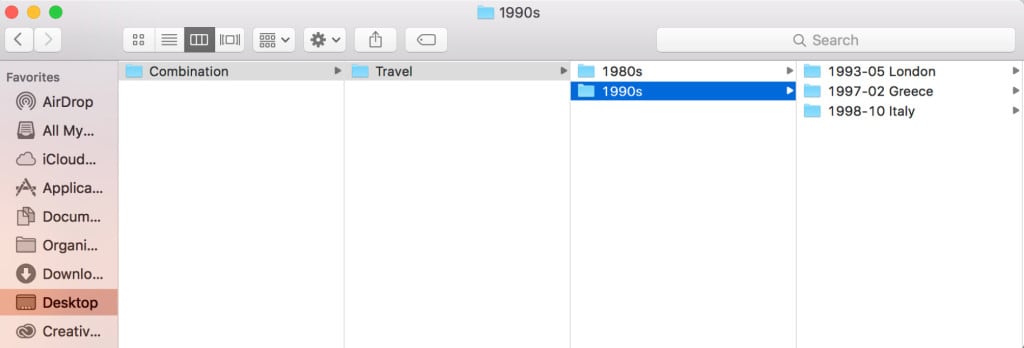
Example of a combination folder structure (sorted by a theme and then by decade). You can use any combination that works for you – just be consistent!
Time to Decide!
No that you understand some of the basic ways you can sort your photos, it’s time to make a decision. What’s it gonna be? Chronological? Thematical? Sequencial? Combination? Maybe you have your own system instead?
By now, you should have an idea of which one jells the best with you, right?… but you might also be hesitating and thinking:
How Do I Know Which Way of Sorting is Right for Me?
Well, you don’t know until you try, but let me say this: If you have no idea at all which option to pick, go with combination chronological+ thematical sorting. It’s the most flexible system and it will allow you to capture dates when you have them, and skip dates when you don’t. It’s my go-to solution.
Remember:
You Can Go Your Own Way…
Just as in regular organizing, there is no right or wrong way to sort your photos. If you have found a system that works for you, stick with it. We all have different personalities, likes and dislikes, and what feels right for one person, feels wrong to someone else. The goal is to have your photos sorted, and organized, and if that is your end result, how you got there is less important!
Remember that the screenshots I showed you were of folders that were not only sorted, but organized and labeled as well, so you don’t have to worry about your folders looking exactly like mine in the beginning, but if you start thinking about how to organize your folders and photos during the sorting process, everything will work out much better for you!
If you need more help with this step, my digital organizing ecourse will tackle this topic and more in-depth.
I hope you have enjoyed reading about my methods, and I’d love to hear about yours! Which system do you prefer, and why?
Comment below!




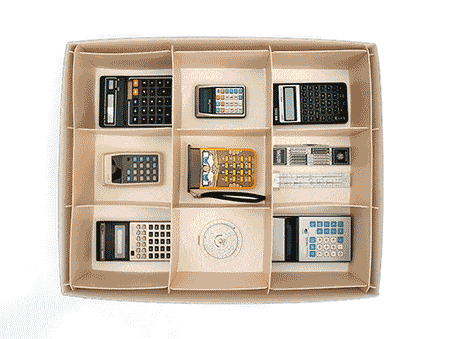

Andi Willis
June 16, 2016 at 9:34 amI love the idea of using NN for unknown people. I’ve been using X but that can cause problems when I search for X and get all the pictures with my son AleX in them.
Caroline Guntur
June 17, 2016 at 6:17 amThanks for commenting, Andi! It’s a good way to keep track of what you know and don’t know….as long as you don’t have someone in your family named Neil, Noah, or Nathan. 🙂
Marjorie Turner Hollman
February 8, 2017 at 4:32 pmGreat post, saving, and sharing. Thanks!
Caroline Guntur
February 9, 2017 at 7:17 pmThanks so much, Marjorie! Glad you liked it! 🙂