What’s the best way to sort printed photos? or digital photos, for that matter? That’s a common question you naturally have when you’re trying to get organized. If you ask me that questions, my answering will be a resounding “Chronomatically!” So what is chronomatic sorting really, and why is it so great? Keep reading, my photographically enthusiastic friend, and I’ll tell you all about it! 🙂
Chrono-what?
Before I get into the actual method itself, let’s talk a little bit about the word, so you know where it comes from, and why I use it (and why I think YOU should use it too)!
The word Chronomatic itself is actually questionable urban slang (or a gaming term, whichever you prefer), but I choose to ignore that part completely, and use it as a word to describe the wonderful combination that is Chronological + Thematical sorting. I suppose I could have called it Themological organizing instead, but I think Chronomatic rolls off your tongue better, don’t you? Perhaps you have a better word for it, and if so, please post it in the comments, but for now I’m sticking with this one! #chronomatic
Missing Link #1: Context
If you think about why you’re sorting your photos in the first place, it’s probably so that you can get organized. Am I right? And why do you want to get organized? Well, because your memories should be safe for your family and for the future generations. Keeping that in mind, shouldn’t we make it as easy as possible for those future descendants to understand our photos? And anyone else besides you, for that matter? You’re already organizing your photos so that they can be preserved and enjoyed, but I’m talking about something even more powerful. I’m talking about context.
Context is usually the missing link in our legacies. It’s the whys that never got answered. “Did Grandma have a sister?” “Was Uncle Frank in the military?” These unanswered whys lead to more and more questions, and without the answers, the real stories never get told. Chronomatic sorting answers a lot of those questions by providing the context of why something happened right in the folder structure.
Chronomatic Sorting = Sorting Your Way
If you’ve read my post of the 4 most popular ways to sort photos, you already know that combination sorting is the most flexible option because it allows you to customize everything to fit your family’s needs. Not everyone is going to know the exact click date of all their photos, even though dates are very important for context. There will inevitably be some unknown photos in the stash that are question marks to everyone in the family. Same with the theme. Not every photo will be clear as to where and why something happened. Does that mean you can’t organize those photos? Nope. You just need a more flexible way to organize them!
Not Enough Details? No Problem!
I feel that the Chronological + Thematical combination sorting is so great because it fills in the gaps enough for you to organize a whole photo collection without knowing all of the details about every single photo. Trust me when I say that that can be a big relief!
Chronological sorting can quickly pull you into a rabbit’s hole because you need to know the exact date of a photo to sort it, and for that you need might need to research. If you have a lot of undated photos, you’ll end up doing more researching than sorting, and it’ll take you far longer to finish organizing. Chronomatic sorting lets you skip past that part, and put the photo into context right away. Naturally, it’s nice to have as many details as possible about your photos, but your first priority should be to complete the job. You can research the individual photos more afterwards. No multi-tasking!
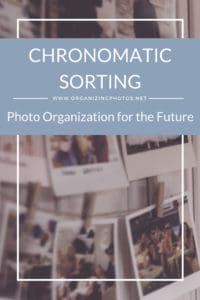
I’m a Perfect Pinnable!
Now that you know what Chronomatic means in a photo organizing context, let’s take a look at how it works!
How to Organize Photos Chronomatically
Imagine that someone – who isn’t as familiar with your family photos as you are – is trying to find a particular photo. How would that person reasonably expect to understand your photo collection? When I organize, I think about this all the time because my clients aren’t there with me as I’m organizing for them. Therefore, their folder structure must be easy to understand. It should guide them to the right photo, and be obvious to just about anyone. Then, it can give them the date. It shouldn’t require them to know the date up front.
Yes, I do add keywords so they can just search for the right photos, but I also want my clients to be able to find their photos the old fashioned way – by understanding where they’re stored. After all, unless you’re super-organized and have a documented controlled keyword vocabulary alongside your photo collection, how will future family members know what to search for? It’s something I feel we must always be mindful of…
The Chronomatic Folder Structure
When I sort chronomatically, I usually start off with a pre-made folder structure that includes the 5 main categories of photos: Candids, Celebrations & Life Events, Heritage, Portraits, and Travel & Vacation. These are the types of photos I’m most likely to come across in any photo collection. Occasionally (depending on the client), I add other categories as well, but that’s after the fact. This system can obviously be adapted to fit any photo organizing program as well, and many times I end up using these categories in my keyword structure in a very similar way. I love organized, efficient storage! Let’s take a look at what each of these categories include, and how I sub-divide them.
The Candids Category
I L.O.V.E. the Candids category because it puts a name to all those miscellaneous snapshots that everyone takes – the ones that don’t belong to a special event or holiday. We take more of these types of photos than anything else, so it’s a must-have folder in your storage system. If you think about it, organizing photos would have been much easier 100 years ago when photos were only taken on special occasions. Nowadays, we snap so many photos each day with our phones that we need an entire category devoted to it.
So what exactly do you put in the Candids folder? Well, everything that doesn’t belong in any of the other folders. Any photo that you have snapped when out and about town. It could be a nice macro shot of a rose, a photo of you in the car on the way to the mall, a selfie with your best friends…you get the idea. Just everyday stuff that doesn’t fit anywhere else.
Here’s an example of what the Candids folder could look like:
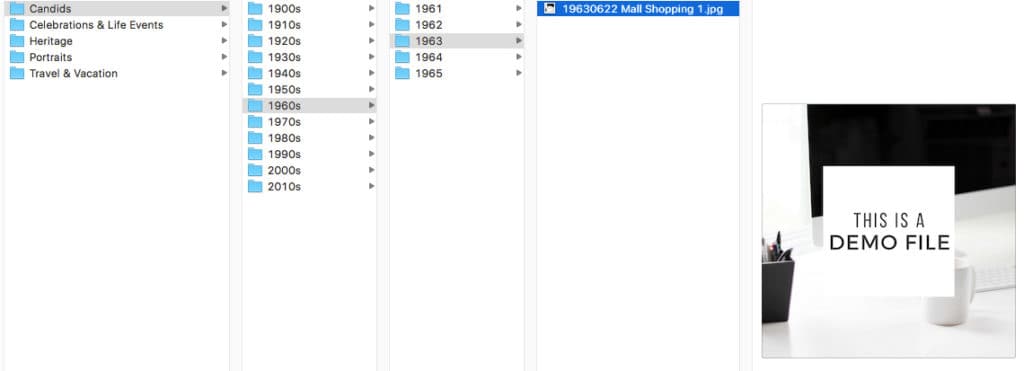
When I label the photos, I start with the year, month, and day (YYYYMMDD) so that the photos fall in chronological order. The Thematic category lets anyone understand what type of photos is is, and what the occasion might have been.
Candids > Decade > Year > Event
As you can see, the Candids folder is subdivided into decades, and then into individual years. The Candids category is a big category and a majority of photos tend to end up here, so sometimes, I put folders for the actual events too. It’s not always needed – it just depends on the size of the category. I want to point out though that if I make a folder for one event, I make a folder for all events. It just looks nicer that way, and it makes it easier to find what you’re looking for…. In this particular folder structure, I just had one photo, so it was enough to file it directly under the year.
The Celebrations & Life Events Category
This is another must-have category because yes, we still take photos on special events, and all of those photos belong here. These are the moments that really stand out in your memory, and you’re likely to remember the event over the actual date. As such, it should be sub-divided into another set of folders, such as Anniversaries, Birthdays, and Graduations, to provide the context of the events. You’ll have to customize this set of folders to match your family’s culture, but humans are traditional creatures, so you’ll definitely have a few of them, no matter where you live.
Here’s how I like to set this up:
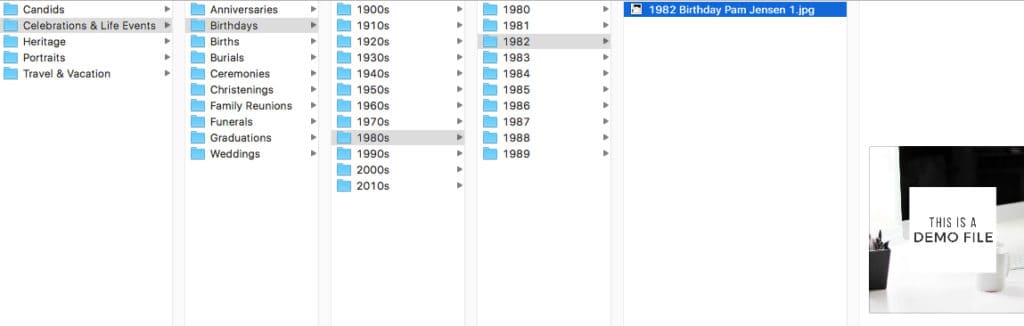
This category lets the viewer understand the occasion behind the photo. The category is called Celebrations & Life Events because not all celebrations are life events, and not all life events are celebrations. Customize to your liking, so that it fits your family’s traditions!
Celebrations & Life Events > Event Type > Decade > Year
Just like the Candids category, the Celebration & Life Events category tends to be packed with memories, so I tend to split them up into the different types of events, then further into decades, and then into single years. It’s also not uncommon for me to create folders for the actual events; it depends on how many photos I actually have for that particular event; usually there are more than enough. I might omit the decades or single years instead if that makes more sense. You make those decisions based on what you come across in your photo collection.
The Heritage Category
Did you know that genealogy research is America’s second hobby (after gardening)? Whether you’re into it or not, you’ll probably have heritage photos mixed into your box of memories. They tend to be very valuable and very significant because there just weren’t as many of them, so they definitely deserve their own category.
Here’s what the Heritage folder might look like:
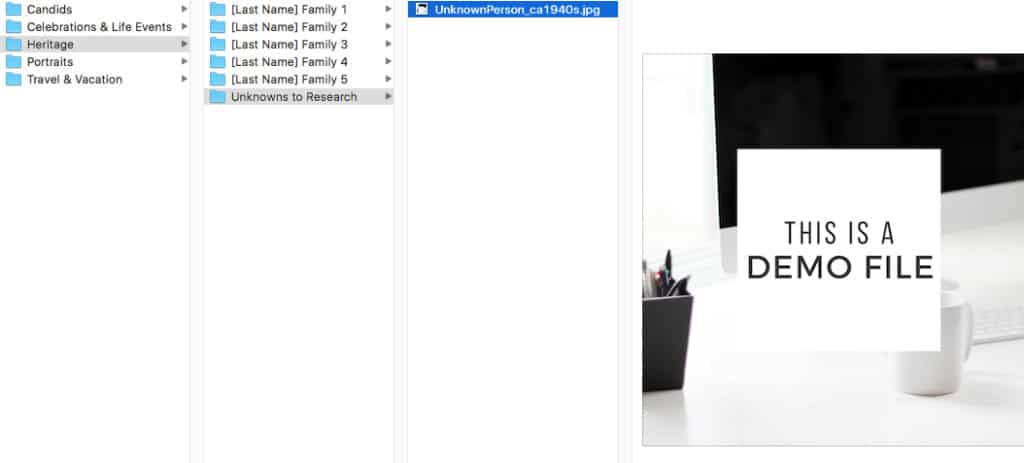
Replace [Last Name] with the correct name, and remove the number (placeholder), but keep the word Family in there before you further sub-divide into folders for individual people.
Heritage > Family > Person
Heritage photos are best divided into families, sorted by last name. That makes the people easier to place into a family context. If you have a spouse or partner, you can decide to split the category into two branches to represent each side of the family before sub-dividing into last names. As I’ve explained in this blog post about sorting, I usually go by maiden names because that’s where the connections lie, and without them, it’s harder to trace the family back in time.
Dates are important, so I label the photos starting with the date, but I don’t sort by it because it wouldn’t make sense to have a chronological-only structure with almost no photos in it. It’s more likely that you’ll search for the person. If you have a lot of unknown heritage photos, you could create a folder for just these photos (shown), so that you can research them in the future.
The Portraits Category
This is another big category. I like to keep portraits separately because people tend to search for them when they want to frame something, and it’s just easier to keep them out of the mix. I like to keep this category sub-divided by family portraits, individual portraits, pet portraits, school portraits, and class photos. Yes, I sort pet portraits the same exact way I sort human ones. They’re just as much part of the family as anyone else.
Here’s what that folder structure might look like:

For school photos, rename the folder with the last (maiden) name and first name of the person, followed by grade and school (if applicable).
Portraits > Portrait Type > Individual
I find it really helpful to have the category sub-divided into types because you’ll probably have a clear idea of what you’re searching for when you’re trying to locate a portrait. Family portraits, by definition, have more than one person in them while individual portraits only show one person.
School and class photos are listed by person and then labeled with the date, type, individual’s name, grade, and school. To keep the filenames from becoming to long, I sometimes add the school name to the folder instead, or (if I have a staggering amount of information) I implement a short code system, put it in the metadata.
The Travel & Vacations Category
Who doesn’t like to travel? My clients certainly do, so in my pre-made folder structure, I have the most common countries, plus all the states and territories in the U.S. for easy reference. This is based on where I’ve seen my clients travel in past projects, but I add or delete folders as I continue to customize their systems. The reason I call this category Travel & Vacation is because I distinguish between the two. Travel could be for work, for example out-of-town conferences, while vacation usually equals time off (I label the photos accordingly).
Here’s an example:
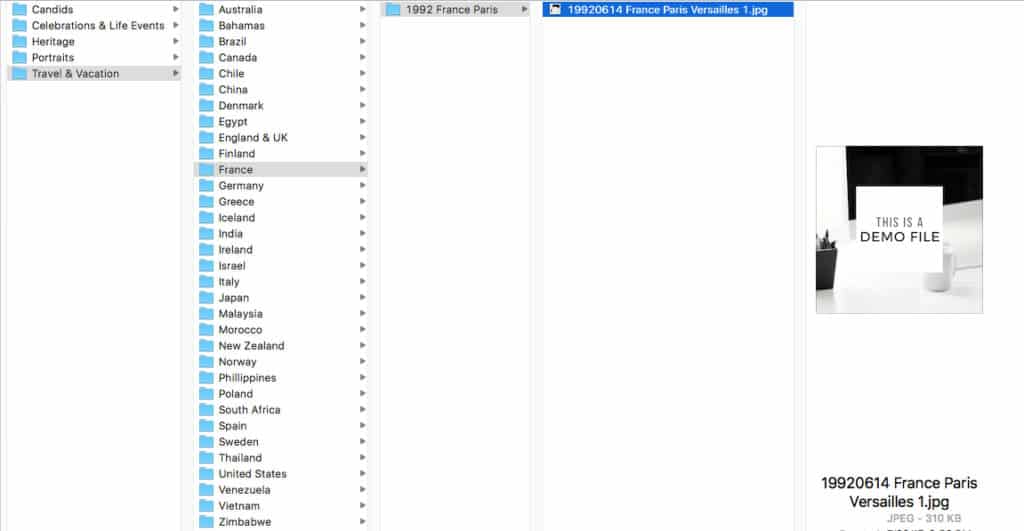
For Travel & Vacation photos, I tend to divide by country, then by state or city (depending on where the photos were taken). Folders are then sorted chronologically by event or location.
Travel & Vacation > Country > State > Location / Event
I’ve heard other organizers say they like to put these photos in the Candids category, but I feel they deserve their own category because it is an unusual event in terms of everyday life. They don’t really fit into the Celebrations & Life Events category either. In my opinion, keeping them away from the Candids category is good because if you travel often to a specific place, your future family members might mistakenly think you lived there.
Each trip usually come with a lot of photos, so I create a folder for each event inside each state or country, label with the year, month, and location (ex. 1992 France Paris). The actual photos also have the location if there’s enough space in the filename. If not, it goes in the metadata.
There’s Always Something To Review
In any photo collection, you’ll see photos that are so-called “unknowns.” I like to keep these separate from the main photo collection until they’re researched and organized. This holds especially true for client work because there’s always something that doesn’t make sense. In those cases, I need to reach out to the client for more information, and having the photos sorted according to what I need to do with them is very helpful. It’s also a best practice to never delete something from a client’s computer, so if they need to take some sort of action, I can have them do that without fiddling with all the organized photos. It’s an extra safety-net.
Here’s an example of how you can add “to-do” folders outside of the main photo archive:

There’s always something to review!
To Review > Status or Task
It’s a good idea to sub-divide by the status or the task you need to take rather than something else. In my go-to folder structure, I have Duplicates, To Delete, To Research, To Share, and Unknown Photos. I do not keep the unknown heritage photos here because those will likely require way more research than what is necessary to finish the organizing project. Identifying those will be more of a life-long goal. This unknown category is for the photos that the client might be able to identify for me – I just don’t have enough information on them yet.
Even if you’re organizing for yourself, this category is great to have because it’s completely customizable to what tasks you see pop up. I’ve said it twice, and I’ll say it again: there’s always something else to review!
Importing Much? Divide & Conquer!
Sorting your photos is one of the bigger steps in the photo organizing process, and as such, you want to be able to stop and start again easily. The reality is that you’re not going to finish all of it in one sitting. So how do you remember where you left off? I like to solve that conundrum by implementing an Unsorted folder.
Here’s what that looks like:

Implement an Unsorted folder to help your brain remember where you left off!
Unsorted > Processing Status
Anytime you get interrupted, it takes your brain a while to get back on track, so I like to speed up the process by sorting outside of the actual folder structure, and then bringing the photos into it only when they’re completely organized. I talked about the Unsorted Folder in this blog post, and in this particular folder structure, I’ve divided this category up into In Progress (for photos I’m working on), and Recently Imported (to keep photos someplace until I’m ready to start sorting). Once you have this technique up and running, it’s a cinch to figure out where you left off! Make it easy on your brain to remember!
ABFP: Always Be Future-Proofing!
If you take away anything from this article, make it this: ABFP – Always Be Future-Proofing! That’s what I believe we should be focusing on as we organize our photos. Granted we don’t know what the future holds, but if we only continue to let our photo collections evolve alongside technology, we can be somewhat sure that it’ll always be accessible and understandable by our future families. And isn’t that what it’s all about, after all?

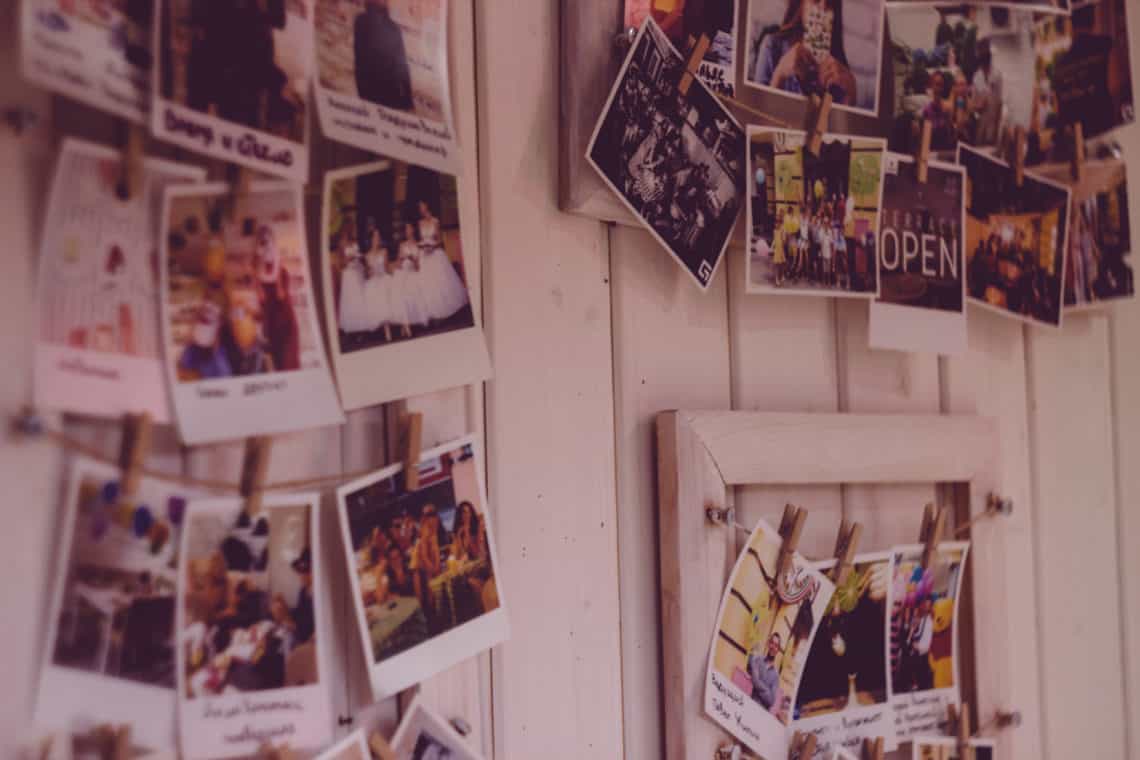


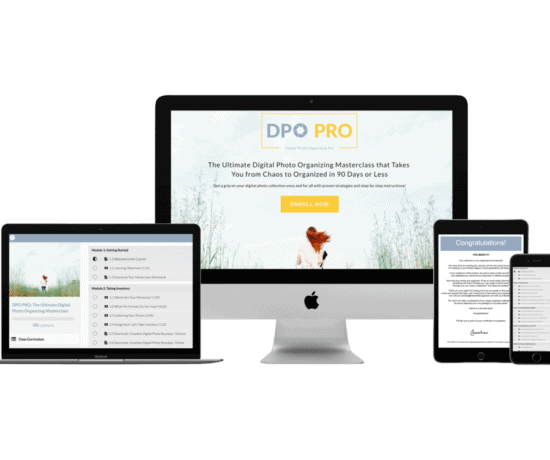

Peter
January 3, 2018 at 6:43 pmTo be honest I think that this tends to be over-organizing. You’re ending up in a complicated hierarchical tree with lots puff redundancy and too much to maintain. I believe that one should such to sorting by year/month and wait for automatic AI-based recognition of people, themes, places etc, to mature within the coming years, so you can use that to search, rather than being dependent on a complicated hierarchy. Just my 5c, and I fully recon that what’s right for me isn’t necessarily the best for others.
Caroline Guntur
January 4, 2018 at 6:33 amThanks for your perspective, Peter! I completely agree that this isn’t for everyone. The goal of this blog is to present many different ways of doing things, and as always, this is just one option out of many. My hope is that everyone finds the solution that’s right for them.
Amanda
January 14, 2018 at 7:53 pmIn re: Peter’s comment: Even though redundancies can occur, I certainly appreciate the detailed options you lay out. Also I’ve found that facial recognition is poor, at least for me and my family, and is particularly challenging when trying to recognize the same person over different ages. I would much rather input the metadata and leverage technology for sorting and searching. Your work on this blog is invaluable for those of us who need to create systems that work for all types of people!
Caroline Guntur
January 14, 2018 at 7:59 pmThanks Amanda! I view myself as a bartender, if that makes sense. I serve up different options in the hopes that someone will have their a-ha moment. Lol. We all have different preferences and workflows and I enjoy exploring different ones, regardless of how I organize my own photos. Peter’s point is well taken, but I think the those who want more context might enjoy this method.