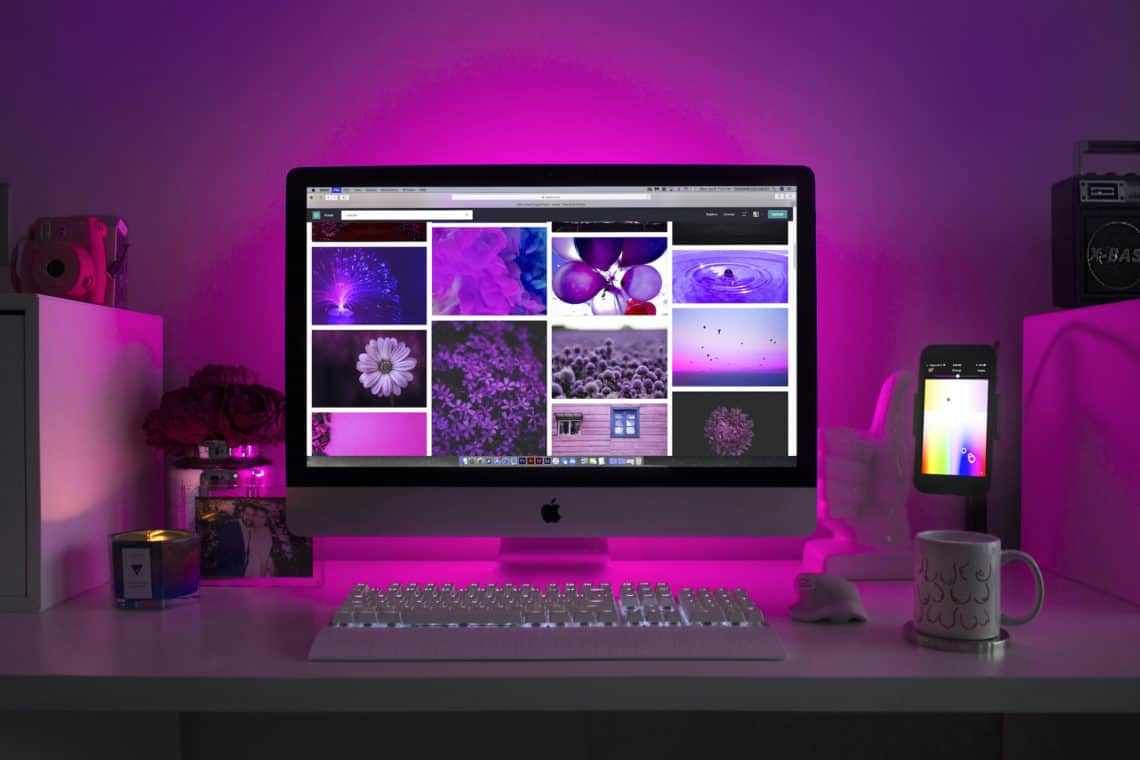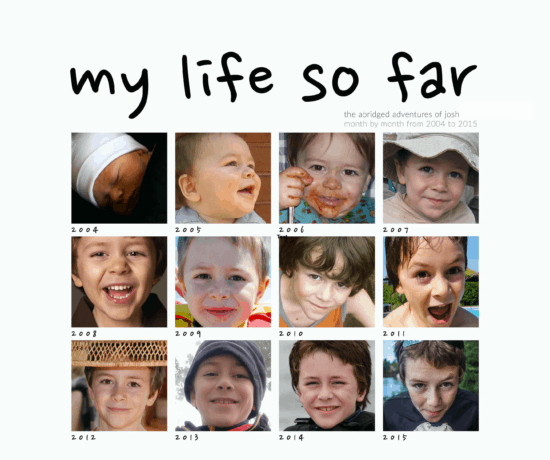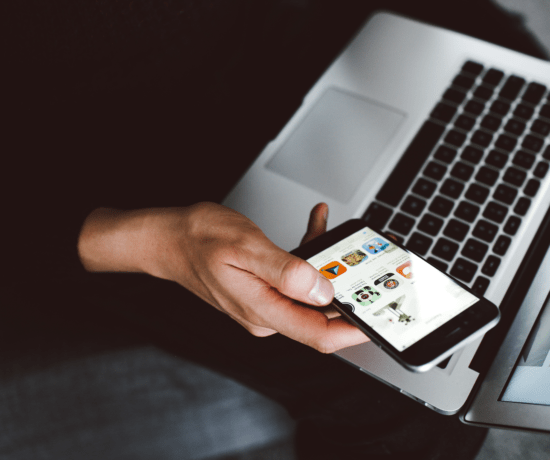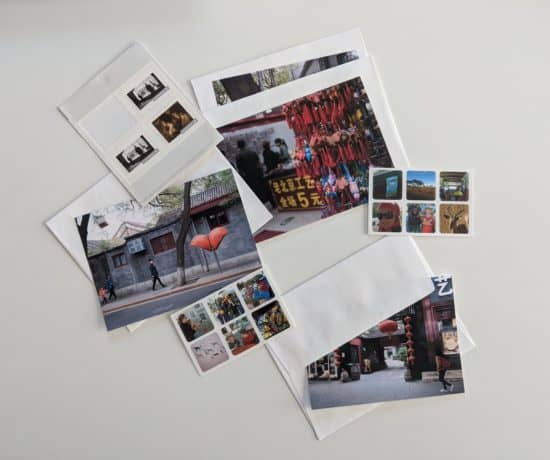What’s the best computer for organizing photos, editing photos, and creating projects with them? That’s a hard question to answer, but it’s one we get often. In this post, we’ll give you some pointers on what to look for when choosing a new computer. Your mileage may vary as always, but at least you’ll know what specs are important! Enjoy!
Computer Running S.. L.. O.. W.. L.. Y..?
There’s nothing more frustrating than a slow computer when you’re trying to accomplish something. That goes especially for running a program like Lightroom. Previews that don’t render fast enough… aargh, that drives me nuts, so naturally I’m always looking for a fast computer. The same goes for hard drive space. There’s nothing more annoying that not being able to fit your entire photo and video collection on your computer. Photo editing is yet another thing. It’s so much fun, and nowadays it’s not just for photographers. An Art Daily article titled Why Editing Images is Important in Present explains how photo editing is easy nowadays, as it lets you alter the color, background, lighting, and shadow without problems in programs like Photoshop, giving your old photos a new touch, and making them professional-looking. It’s easy enough that anyone can do it!
In order to do all this, however, you will need a computer that can seamlessly run a good photo software, or you’ll have to endure a process that’s excruciatingly slow. Invest in the right computer so you can organize, edit, and create efficiently and without difficulty – you’ll be glad you did. Before buying anything, check out the guide below on how to choose the best computer for you!
Desktop or Laptop?
Determine whether you need a stationary desktop computer or a laptop. The portability of laptops makes them appealing, especially now that most models are powerful enough to run most professional-level software programs. Unfortunately, these high-end laptops tend to be pricey ($1,727 for the Dell XPS 15, $2,099 for a MacBook Pro), and repairing or upgrading them can be costly, but they usually last for a really long time.
If portability is not a consideration, the larger screen of a stationary desktop computer will be useful for creating projects. The Apple iMacs are incredibly reliable and modern. I’ve had mine for many years and years and it still runs like new. PC are very customizable in terms of hardware. In fact, Turbo Future details how you can custom build an affordable editing PC without sacrificing performance. You can do it by carefully choosing your PC’s parts depending on your rendering needs and budget. The array of computers and accessories available on Adorama, for example, show just how customizable PCs can be, as you can individually choose your GPU, RAM and display. This assortment of parts also means you can upgrade your PC as needed rather than buying an entirely new model. Our guest blogger Aaron Smith recently noted that a slow-running PC likely needs a graphics and video card update so it can better deal with your photo editing needs.
Regardless of what type you choose, you’ll want a computer that has a powerful processor (Intel Core i5 – up to i9), an advanced GPU (for example, NVIDIA GeForce GTX 1650 Ti, or Nvidia Quadro RTX 5000), fast RAM (minimum 8G – up to 32GB), and a high-resolution screen (for example, OLED 4K, Retina display with True Tone) that’ll ensure a seamless, hitch-free workflow.
CPU
The Central Processing Unit, or CPU, is your computer’s center of operations. It is mainly responsible for running most applications, including photo software. This is why it is best to invest in the best CPU you can afford. The best are 9th generation Intel processors, beginning with the i5 for personal photo editing and the i7 or i9 for professional-grade photo manipulation. Intel CPUs are highly recommended because most photo software lean heavily on single-threading or per-core performance — meaning, only one core performs the tasks of a given application, as opposed to multi-threading, where multiple cores perform the tasks of a given application.
Another important consideration is clock speed, which refers to the number of computations each CPU core can perform in a second, and is measured in GHz. The rule of thumb is: The higher the GHz, the better (as it means more computations every second). Adobe’s requirement, for reference, is at least 2GHz; however, for optimal photo performance, aim for 3GHz or higher, and at least four cores.
RAM
Random Access Memory (RAM), is a type of storage comparable to a work desk: The bigger it is, the less likely it is
to get cluttered and slow you down in the process. That’s because having a bigger RAM lets your computer store all
the memory it needs to perform oft-repeated tasks (like photo editing) for fast and easy access with out any lagging.
A bigger RAM, therefore, will allow you to run photo software smoothly and seamlessly, and perform related tasks like rendering and making changes much faster.
Look to get at least 8GB of RAM. But again, more is better in this case, so aim for 16GB, or even 32GB, if you have the budget for it. Any RAM above 16GB, plus a CPU faster than 3GHz, will let you work on your photos without any trouble. This combination will also let you edit the largest, highest resolution images, including those taken by the 100-megapixel PhaseOne camera.
Hard drive
The hard drive is usually where you store your edited images, along with those photos you’ve taken with your camera or
smartphone (or both). This is why a hard drive with a bigger capacity — 1TB or higher — is highly recommended.
Aside from that, consider investing in a solid-state drive, or SSD, as opposed to a hard disk drive, or HDD. An SSD is
pricier, but it’s an investment worth making. PC Mag notes in its hard drive comparison that SSDs are generally much more reliable than HDDs. They can even give your computer a speed boost as SSDs help make system booting, application
launching, and file transferring much faster. With a high-capacity SSD, you’ll have more peace of mind when storing and organizing your photos, and will be able to edit them faster, too.
GPU and Monitor
For the most part, the integrated graphics processors of mid-range computers will suffice for photo work, like editing. But for the best experience, do invest in a GPU that has at least 4GB of video RAM, especially if you regularly use advanced
editing tools such as perspective warping and blurring. Adding a GPU in this case will help speed things up, though
you’ll need to make sure that you complement it with a high-resolution monitor. In particular, secure at least a 4K
screen for the best in terms of color accuracy and consistency.
What to Look For…
Whether you go PC or Mac, the best computer for your photo management needs will be something with a 9th generation Intel i9 processor, a clock speed of over 3GHz, a 32/64GB RAM, and a 1TB SSD — plus a dedicated 4GB GPU and a large,
4K monitor. It won’t be cheap, but it’ll definitely exceed your expectations. If you can’t quite make that work budget-wise, consider and i7, with at least 16GB RAM, and a 1TB HDD. It won’t be the BEST, but it’ll do just fine.