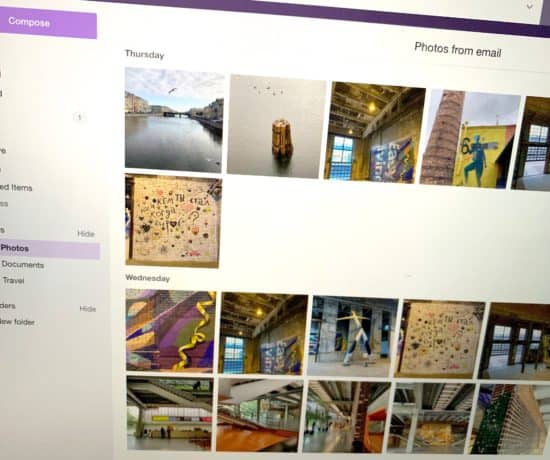Last week, we covered the process for transferring VHS tapes to digital, and this week, it’s yet another similar process – how to convert cassettes to digital files! This comes in handy if you have audio tapes you want to preserve. Here with a great guide is Carmen Docampo!
Take it away, Carmen!
How to Convert Cassettes to Digital Files
Whether you’re backing up an old cassettes to archive your memories or converting something you recorded for that gorgeous retro cassette sound, don’t stress! Converting your cassette tape into an mp3 file is not as hard as you may think.
There are two different methods of conversion: you can either use 1) a cassette to digital converter, or 2) use a cassette deck. Using a digital converter is the cheaper and simpler option, but it does not produce the same quality of sound as a cassette deck.
Either way, you’ll want to convert your cassette tape into a digital file right away or you’ll risk losing them, as cassette tapes decay over time. Fortunately, it’s pretty easy to convert your tapes into digital files, and the following guide will make
it even easier.
Method 1: Using A Cassette To Digital Converter
This method doesn’t require much expertise, but there is a chance you’ll have a few issues with the quality of your digital files.
Before you begin, you will need the following equipment:
- A cassette to digital converter – If you don’t have one at home, you can buy this new or second-hand, depending on your budget. A new one is easy to find online for anywhere between $20 to $40.
- A computer – you can do this on a desktop or laptop.
- A USB connector with a 3.5mm minijack if you are using your laptop, or one with an RCA phono output, colored red and white if you are using a desktop.
Now that you have everything you need, these steps will guide you through this very simple process:
- Connect your cassette tape converter to your desktop or laptop with the cord.
- Install the software accompanying the tape converter, which is usually provided in a small disk you can insert into your computer’s disk drive. If your cassette converter did not come with accompanying software, or if you’re using a laptop without a disk drive, you can download free applications, like Audacity, which will do the same job.
- Once you have installed the necessary software, you simply need to open the application, play the cassette audio and your converter will convert it into a digital file simultaneously.
- This file will become available in your software, which will allow you to save it as an MP3 file on your computer.
Method 2: Using a Tape Deck to Create Digital Files
If you don’t mind doing a bit of DIY for a better-quality audio file, the cassette tape deck method is the way to go. Although this method is not as simple as using a cassette converter, it is still easy to follow, even if you’re not very tech-savvy. First, you need to know that not all tape decks are the same and so they may have different types of output cords. Your first step will be to figure out what kind of output cord your tape deck needs.
The most common output cords are the following:
- A 3.5mm microphone input, of which there are two types: an RCA to 3.5mm cable is used for cassette tape decks without an audio output jack, and a male-to-male 3.5mm cable for those that have an audio output jack (don’t let the jargon confuse you! A jack is just a hole or connection point for plugging in cords for audio purposes!).
- There is also a ¼ inch to 3.5mm cord that you’ll need to use if your deck has a ¼ inch headphone jack.
- If there are two ¼ jacks in your deck, you will need to buy a stereo cord.
If your laptop doesn’t have a microphone output to plug your tape deck into, you’ll need to buy a capture card. A capture card will record the audio the same way your microphone output would, but allows you to plug this feature into your USB drive.
Once you have the correct cord and capture card, you’ll also need to make sure you have the following:
- A tape deck – these are much more expensive than a cassette converter, but you can find cheaper options second-hand.
- A computer – just like the first method discussed, you can use either a laptop or desktop.
- Audacity, which you can download for free (or any similar software that can convert your cassette into a digital file).
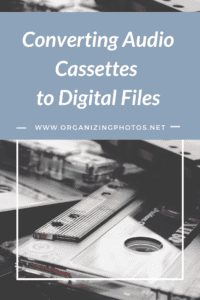
I’m a Perfect Pinnable!
Now that you have the right equipment, these steps will guide you through the tape deck conversion process:
- Connect your cassette deck to your computer using the necessary cord.
- Open Audacity and choose audio input. This can be found on the menu next to the microphone symbol.
- Test your cassette volume to ensure that the recording is not distorted. To do this, you must play the cassette audio and adjust the volume on the deck until the sound bar is green. If it’s red, this means your volume is too high.
- When you have the correct volume, rewind your cassette and record it from the beginning without pausing. Here it is vital that you keep recording after the audio finishes while you switch to the other side so that you can maintain the audio quality.
- Select the portion of the recording that you’d like to save by dragging your mouse over it while holding down the CTRL key. You can then save this recording in a range of formats, but MP3 is the most common format for personal use.
Using a cassette tape deck is usually preferred if you are trying to convert multiple cassettes in one go, or if you’re a music fanatic who loves crisp, clean sound quality. Otherwise, using a cassette converter is an effortless process that’ll still yield great results.
If you’re nervous about finding the right equipment, any electronic store assistant will undoubtedly be able to point you in the right direction.
Start The Digital Conversion Now
Just like digitizing photographs and creating your own online portfolio can help to preserve precious memories, converting cassettes to digital can save the music you love listening to. Don’t hesitate to back up your old cassettes! The longer you wait, the less chance you’ll have of a quality recording. Now’s the perfect time to get organizing!
Featured Photo Courtesy of Suzy Hazelwood