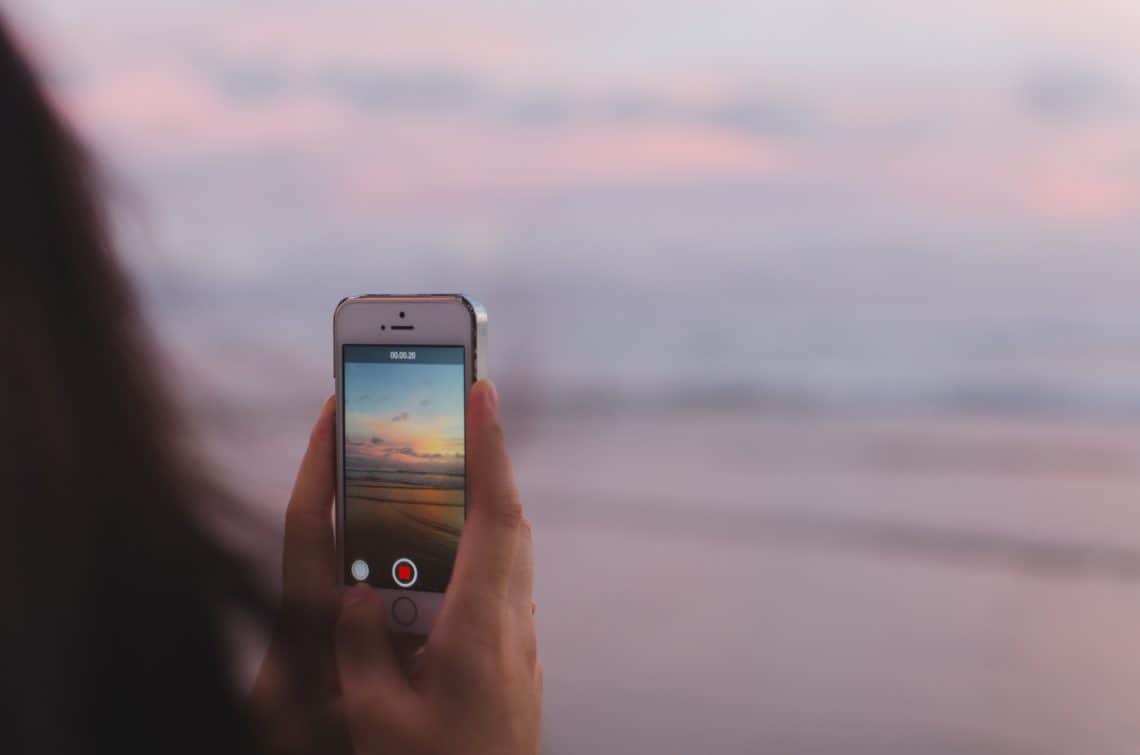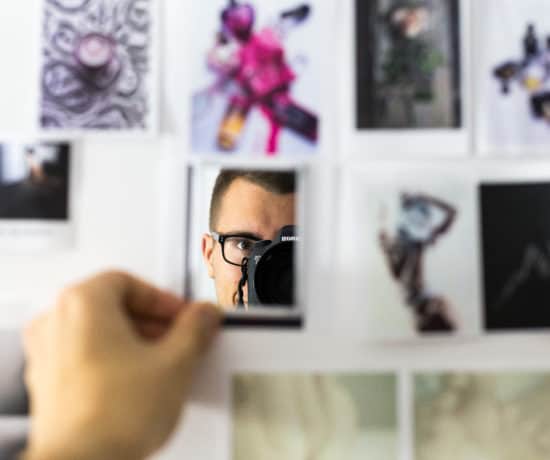Here we go again… Just when I thought I had mastered the file formats, here comes another one. It’s the beauty of technology, I guess, but also slightly frustrating for those of us who have to learn how to organize all of it! This time around, it’s the good ol’JPEG that gets competition from a new format called HEIF (a.k.a HEIC). Read on, and let’s explore all the hoopla together!
Why a New File Format?
I wanna say “beats me,” but I actually know the answer to this one. You see, even though the JPEG is beloved all over the world for it’s compatibility, it’s unfortunately aging like yours truly. The same goes for some of the standard video formats. The fact that we can now shoot cinema-worthy video on our iPhones means that we need a whole lotta storage for those memories. More than most of us have. Many of my clients are choosing to “optimize” their phones because they simply don’t have enough space on their devices to fit all of their media. Sure, we like the cloud, but that’s just a bandaid masking the real problem. Like it or not, your modern phone is a full-fledged production house, and using it to its fullest potential means that you either have to buy the biggest one (in terms of GBs), or face the consequences of constantly monitoring your storage quotas everywhere.
Enter HEIF – High Efficiency Image Format.
What is HEIF Exactly?
HEIF (High Efficiency Image Format) will soon be the new standard in mobile photography. This new format was developed MPEG (Moving Picture Experts Group) and adopted by Apple with the release of iOS 11 and MacOS High Sierra. The HEIF format is the still-image profile of the HEVC format, which stands for High Efficiency Video Coding. To make it more complicated, HEIF files can (and will more commonly) appear as HEIC (High Efficiency Image Container) files. They’re actually container files capable of holding multiple types of data instead of just an image. You’ll recognize them by their .heic (or .heif) file extensions.
Apple knows that compatibility may be an issue, so they have arranged for HEIF files to automatically convert to JPEG files when exported. Right now, only MacOS High Sierra will be able to open them, so unless you’re running the latest OS, you won’t be able to view your photos. Videos using this new format will show up as QuickTime movies (.mov files) that you can’t view unless you upgrade… though I heard someone say that Windows 10 recognizes them. Not sure if that’s true of not because I haven’t tested it. Nevertheless, most of the online world can’t view these files yet, so you can’t really upload them anywhere without converting them first. Kind of a bummer, but oh well…all in due time.
How Container Files Work
If you’re not familiar with how container files work, just picture a big box with a bunch of different parts inside, or a zip file which, if unzipped, reveals many different files. This works in a similar, but more seamless way. Container files are very versatile, so it makes perfect sense to have something like this, especially now that we’re starting to see more and more live photos and high-res home videos. DVDs have used these types of files for years (although they weren’t HEVCs) to keep all the parts of a movie together, for example the actual footage, the subtitles, the menu, the soundtrack, and so on.
HEIF files uses a much more modern compression method than the JPEG and is about half the size, which basically lets you save double the files in the same space. That change will be welcomed by those smartphone users who are constantly struggling with storage. Of course, I always recommend cleaning out your phone once in a while as a way of managing storage, but if you’re one of those people who love carrying everything with you on your device, you’ll no doubt jump on the HEIF bandwagon straight away.
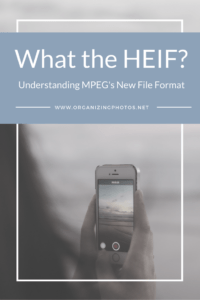
Staying with HEIF Files
Those of you who are running High Sierra will be able to enjoy your HEIF / HEIC files as soon as your iPhone is updated to iOS 11. I’m guessing that’s right about now for most of you. But since JPEG is still the law of the land, your photos might auto-convert unless you prevent it. I don’t know about you, but auto-correct drives me crazy, so how would you prevent your photos from converting into JPEGs? Well, I haven’t tested all of this yet, but here are my guesses:
If you organize with Apple Photos and iCloud:
- Running iOS 11 or later on your iPhone and syncing with Apple Photos / iCloud in High Sierra (Keep Originals setting selected)
- Importing them from your iPhone to Apple Photos using a cable (Keep Originals setting selected, and computer running High Sierra)
- Uploading HEIF / HEIC files directly to iCloud.com
If you organize natively:
- Importing them from your iPhone to your computer using a cable (Keep Originals setting selected)
- Downloading them from iCloud.com when you’re running High Sierra (and you use the HEIF / HEIC format)
- Syncing them to your computer using Apple Photos and exporting them to your computer using Photos-to-disk (all the while having the Keep Originals setting on in both programs)
- Syncing them to your computer using Apple Photos (Keep Originals setting selected) and copying them from the Masters folder in the Photos Library (Right-click on database file > Show Package Contents > Masters > Copy/Paste)
How to Handle HEIF if you prefer JPEGs
So what if you enjoy the latest Apple products, but aren’t quite ready to make the switch just yet? There are a few workarounds that lets you keep your beloved JPEGs, according to Apple.
Here are a few ideas:
1. Change Your Settings
Apple is pretty good about giving people choices, so they let you change your camera settings to opt out of using HEIF / HEIC files, at least for the time being. Go to your iPhone camera settings and select “most compatible” format, and voilà, you’re off the hook. “Most compatible” is apparently code for “gimme JPEGS” until further notice. Pick Automatic under Transfer to Mac or PC to get the most compatible format when transferring photos over to your computer (that should give you JPEGs either way).
2. Transfer them wirelessly
Airdropping or using any other type of wireless transfer seems to auto-convert HEIF / HEIC photos into JPEGs, even if the MacOS receiving them is High Sierra.
3. Export / Share them manually from Photos
Using any sort of “official” sharing feature to export from Apple Photos, including dragging and dropping to the Finder, seems to auto-convert the files.
4. Download from iCloud.com
Downloading them to your computer from iCloud gives you JPEGs when you’re not on High Sierra yet.
5. Convert Your Files After the Fact:
If you already have HEIF files, you can always convert them using a software or service.
File Converters and Photo Editors that currently support HEIF / HEIC files:
- Apple Preview (Built into MacOS)
- Apowersoft Free HEIC converter
- iMazing HEIC Converter
- JPEGmini HEIC to JPEG
- CopyTrans HEIC for Windows
- Luma: HEIF Viewer and Converter
- Pixelmator
- Affinity Photo
- Zoner Photo Studio
How will the HEIF format change photo organizing?
It’s an interesting question, but I don’t know if that’s possible to predict. From what I’ve been able to gather so far, it looks like the changes ahead are positive ones, so let’s keep our fingers crossed.
Here are few that I’ve been pondering:
1. Faster Loading Speeds
A huge advantage to this new format will be the time you spend babysitting transfers. Smaller files = faster loading speeds. This is good news all around. Uploading and downloading photos to the cloud will only take half the time it does now, and that will improve my productivity on both ends. #Yes! ❤️❤️❤️
2. Built-in Non-Destructive Editing?
To do basic edits on a JPEG file, like rotating or cropping, you have to open the file, make the edit, and then resave it. This degrades the image quality a bit. Apparently (and I haven’t tested this yet…Wanna do it for me?), you can do basic editing to your HEIF files without re-saving the image because the container allows you to save several versions of the photo in the same file. Ummm, did I hear that right? Built-in non-destructive editing? What? *starry eyes* ❤️❤️❤️
3. Contained Metadata?
As if the editing thing wasn’t enough, this seems to apply to metadata as well. Since the HEIF format can store multiple types of data in the same container, including metadata (such as XMP), will using it bypass those annoying sidecar files you might come across when organizing digital photos? Seems like it to me. If so, this is a major step forward in keeping the metadata (i.e. the story) together with the photo itself. No more lost sidecar files! ❤️❤️❤️
4. Looks like I’ll Be Organizing More Container Files
Since the HEVC/HEIC/HEIF system is a container format, it seems pretty obvious that I’ll be organizing more container files in the future. Am I excited about it? Not sure yet. Right now? No… because compatibility is going to be more challenging. However, if HEIF files take over the world someday, we could have a wonderful shortcut on our hands, so then… yes. Instead of organizing separate files, we’d be these files as complete packages. We’ll soon be moving from a single-format memory (just the photos, or just the video) to a complete multimedia memory system. Will it be easier? Hopefully. Only time will tell. But it bodes well for keeping stories alive when we can have both video and image components saved inside the same file. ❤️❤️❤️?
Embracing Change
There seems to be no real downside to the whole HEIF/HEIC thing, except for the fact that you have to get used to it. Overall it seems to be a more efficient and seemingly better format in every way. However, the trouble with it (at least for the moment) is that only Apple fans who have upgraded to iOS 11 and elected to use it over JPEGs will have it. That’s not most of the world…yet.
Change is difficult, but sometimes it’s necessary. That’s something I’m reminding myself of right now as I’m packing box after box in my living room. I’m getting ready to move to a new home, and I’m both excited and nervous. I feel the same way about HEIF, but I think I’ll embrace it sooner rather than later. My guess is that we’ll be seeing a lot more of the HEIF, HEIC, and HEVC file extensions in our photo libraries in the coming years, so might as well get used to them now. I’ve moved before. I can do it again.
What say you, dear readers? Have you upgraded yet? If not, what’s holding you back?