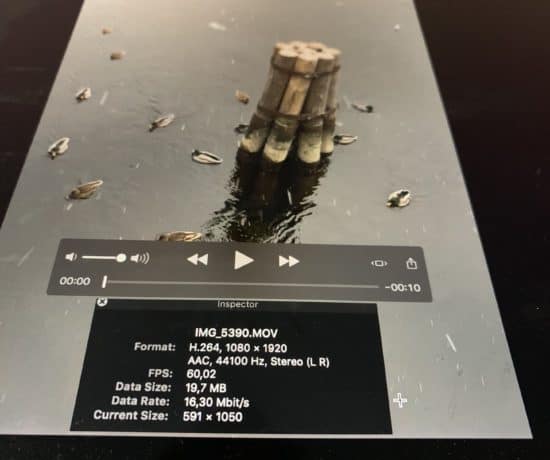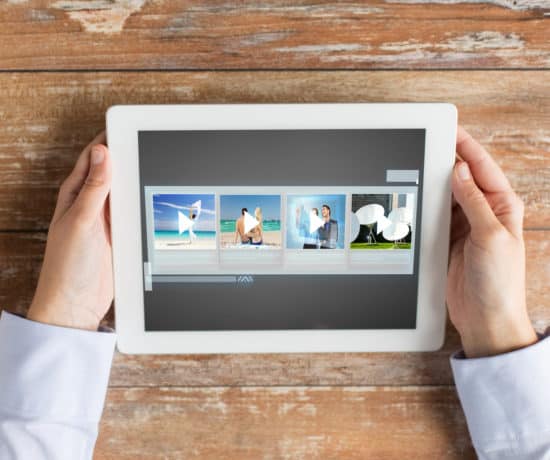We wrap up this 3-part blog series with a look at the new Movavi slideshow maker! Just like in our two previous posts (reviewing their Video Editor and their Photo Editor), this program is the perfect way to introduce slideshows into your creative environment. I mean, who doesn’t love slideshows, right? And just in time for the holidays, so you can get your tearjerkers together for all to see. Be sure to download their free trial and don’t forget to enter the giveaway below! Enjoy!
This. Slideshow. Maker.
We’ve reviewed a ton of slideshow makers here on the blog over the past few years, for example ProShow Gold, FilmoraGO, Shotcut, Microsoft Photos, and iMovie, and today, we have yet another gem for you – the Movavi Slideshow Maker. Just like all of the other slideshow makers out there, it has its pros and cons, but we can honestly say that this is by far the easiest slideshow maker we have ever tried. And it’s cross-platform. #Yaaasss! Keep reading to find out exactly why we like it so much! We’d love to hear your experience with it as well, so be sure to leave us a comment if you’ve tried it!
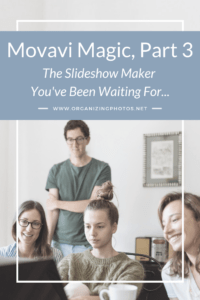
I’m a Perfect Pinnable!
What Exactly is the Movavi Slideshow Maker?
The Movavi Slideshow Maker is a simple and inexpensive software that can help you turn your photos and video clips into beautiful slideshows that you can share with family and friends, perfect for the holiday season or other celebrations. It’s available for both Macs and PCs and comes with a free trial period. After the trial is over, it’s $39.95 to unlock the software in full.
The software is really easy to use. Just like with the other tools from Movavi that we have reviewed (the Video Editor and the Photo Editor), this program comes with two modes on startup. You can choose a “walk me through what I’m doing” easy mode (guided montage wizard), or go with the more “I know what I’m doing, so let me do it” DIY process. I appreciate this for two big reasons: 1) Knowing that they have a tutorial mode allows me to recommend this slideshow maker to anyone who is a beginner but who’d still like to explore their creative side at the lowest tech level, and 2) I can still use it myself in the DIY mode to make slideshows quickly and easily. I always appreciate being able to tailor something to improve the user experience.
How to Use the Movavi SlideShow Maker
One of the reasons we enjoy recommending Movavi’s products to our clients is because they’re easy to use and they have hardly any learning curve. In fact, this statement is so true that we even questioned if we had to create a tutorial for it. As you can see below, we’re only outlining the basic steps because that’s really all you need to know. Everything else will become clear to you once you open the program.
Here’s how to get started with this program:
1. Download and Install
You can download the Mac version of the free trial here (Windows users, click here). Once it’s downloaded, install the program and open it. You’ll see the following screen:
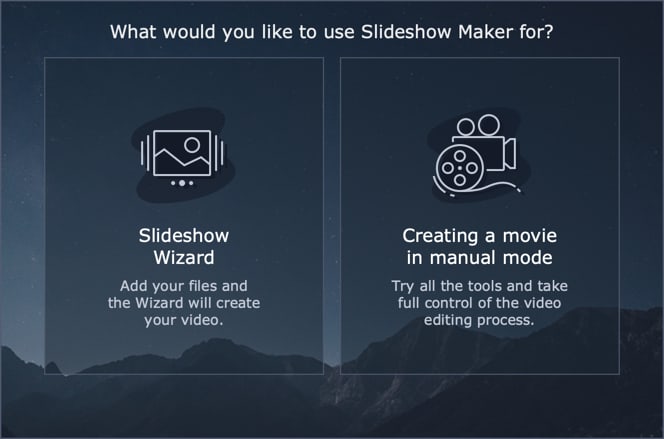
Choose between manual mode or easy mode on startup.
This is where you choose whether you’d like to use the wizard to help you put together the slideshow, or whether you’d like to try it yourself in manual mode. The manual mode will take you straight to the dashboard so you can start importing media and putting things together on your own. The easy mode will launch the wizard that guides you through the process, step-by-step. For the sake of fun, I chose the easy mode.
2. Import Media
The second step is to import your media. I tried it out by pulling in some demo photos that I use for testing purposes and it was pretty painless. You can choose to import either individual files or entire folders. I also tested to see if it pulls in subfolders, and it does! This would be convenient if you have a lot of files that are stored in some sort of hierarchical folder structure; there’d be no need to pull them in one by one. Hello, time-saver!
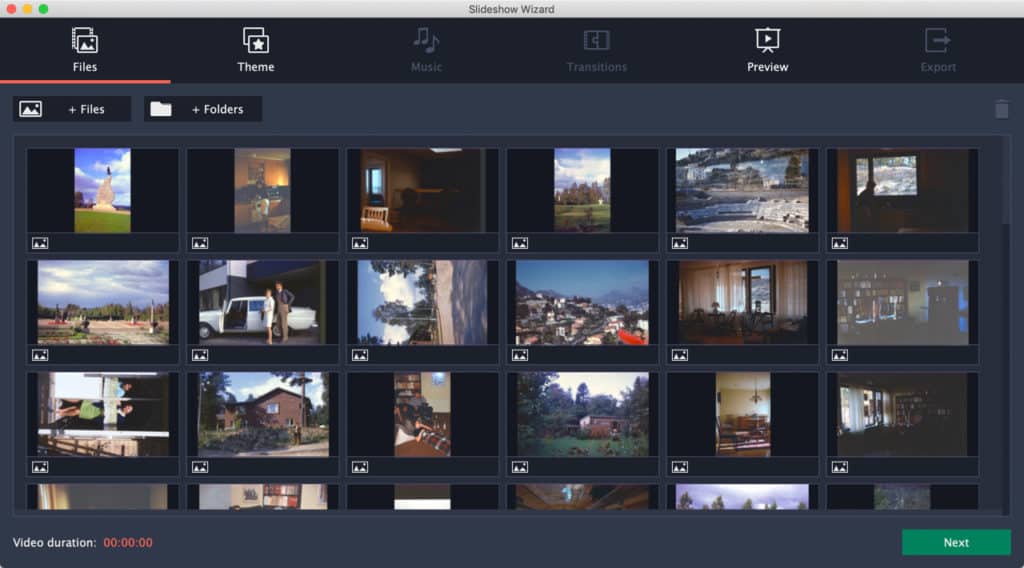
Import individual files or entire folders…
3. Choose Features
The third step is to choose what features, if any, you’d like to add to your slideshow, meaning music, transitions, titles, and so on. In easy mode, they simply let you pick a theme based on what type of slideshow you’re making. Examples include “Action,” “Summer,” and “Warm Memories.”
In manual mode, you have different tabs for working with media (like backgrounds, intros, and music), filters, transitions, titles, stickers, and callouts. The program already comes preloaded with a few different selections, but you can always download more from the Movavi Effects store.
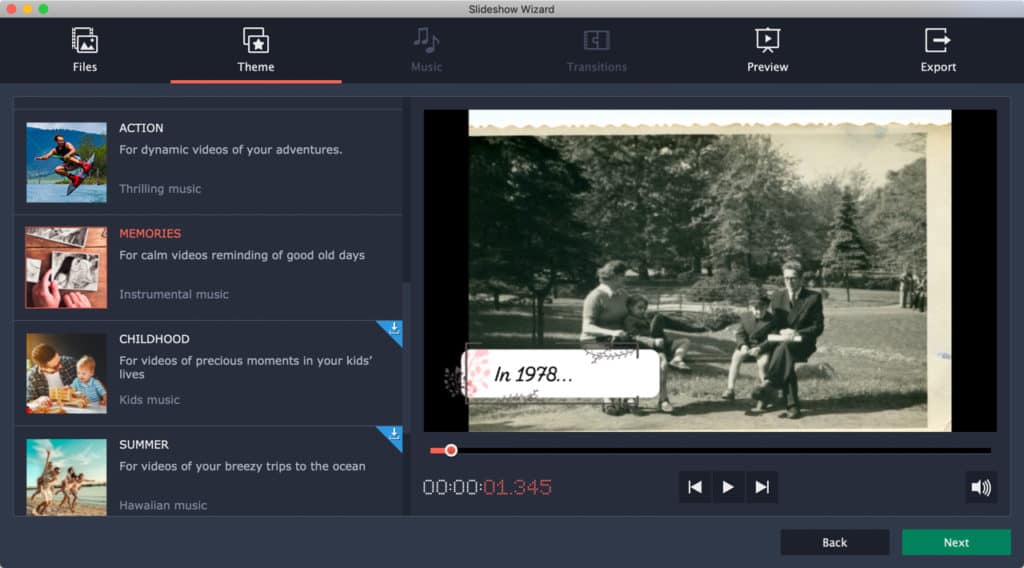
In easy mode, choose your theme, and you’re pretty much done. #wizard
4. Preview Your Slideshow
In easy mode, meaning in the wizard, the next step is to preview your slideshow to see how it looks before you save and export it. You’ll have a few options for customizing the opening and end titles, as well as for how to treat the music, for example if it should edit the slideshow to fit the music length. Things like that. Once those settings are done, you can click to preview it in the media viewer on the right hand side of the dashboard.
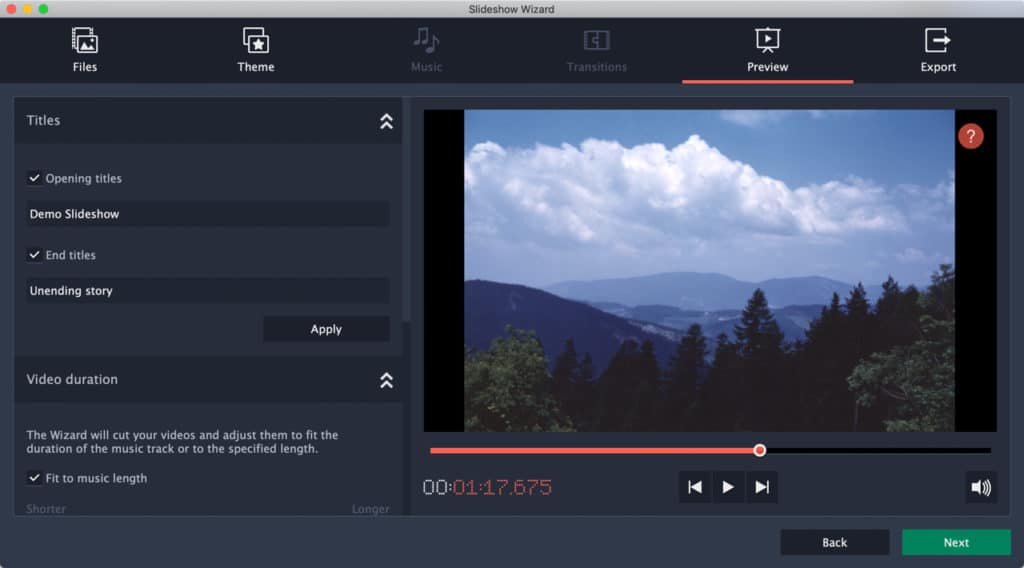
Preview your slideshow before you save and export it!
5. Save & Export Your Slideshow
Once you’re happy with how the slideshow looks, save and export it so you can use it to share with others. You can upload directly to YouTube, Vimeo, and Google Drive from right inside the program, but you can, of course, also save the video or even just the audio on its own. Just like with the Movavi Video Editor, you can export to a number of different formats. The software also includes presets for how to best optimize your slideshow for different devices. That’s it! Once you have save your slideshow, you’re all set to call your family over and reminisce! I told you it was easy!
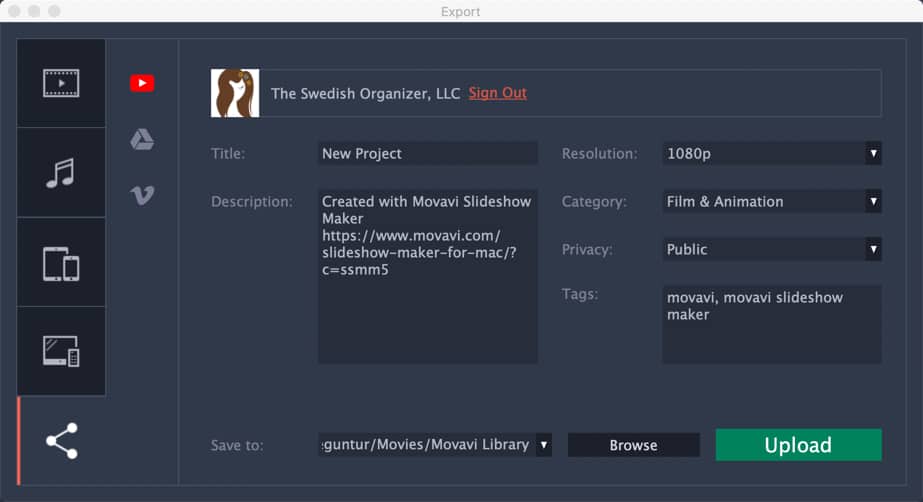
You can export directly to YouTube, Google Drive, or Vimeo!
Suggestions for Improvements
So what’s missing? What’s the catch? I hear you saying. If this slideshow maker is so great, how come it’s so inexpensive? Are there any features that should be there that are missing? Great question! No catch, in my opinion, but there are some features that could have been included, and hopefully, they will be in future updates.
Two features have been suggested to me by a colleague:
1) There is no way to randomize your favorite transitions…it’s all of them or nothing. That can be a pain if you have a long slideshow to make.
2) It should be easier to see how many photos are in a slideshow. I agree with this too. There’s no easy way to figure this out unless you pay attention to how much you import, and keep in mind that sometimes you don’t end up using everything. I would have loved to see a detailed count somewhere on how many photos, videos, and other type of media I have used in the current version of my slideshow.
Something I’d like to see is a better overview of what’s imported. In the interest of time, the Movavi slideshow maker tends to toss everything you import onto the timeline rather than give me the choice as to what I’d like to use. So it’s an “add all, then subtract” kind of a situation rather than the more organizer-friendly “use only what you need.” I’d like to see a better overview of what I have imported vs. what I have used in future updates.

The main dashboard in manual mode lets you have more control over everything if you’re an advanced user.
However, overall, I think you’ll be pleased with what this program has to offer. Is it the most advanced slideshow maker on the planet? No. But it’s not meant to be. It’s meant to be a tool that anyone can use regardless of tech skills. I like that a lot. It gets the job done quickly and easily without any hassles. And at a great price! It has the features that the average user needs to create wonderful slideshows and it presents them in a non-intimidating way so that even a novice can create something cool. And we’re all for that here on this blog. Slideshows for everyone! We hope you give this software a try – let us know what you think! We’re eagerly awaiting your feedback!
Ready to Try It? Enter the Giveaway!
Interested in trying our Movavi’s slideshow maker? Well, you’re in luck! Not only can you download and use their free trial, but you also have the opportunity to win a 3-program bundle from Movavi, just in time for the holidays! Enter below, or go here to get as many entries as possible! Good luck!