As a Certified Photo Organizer, I have to stay updated on the latest products and services hitting the market, and my curiosity leads me to try out pretty much everything that is shiny, so that’s what I’ve done with Photomyne. I am not affiliated with them in any way, and I have not been compensated for writing this review, but I want to send them a big shout-out for letting me use some of their promotional material! Thanks Photomyne!
Have you tried Photomyne yet?
DIY scanning has come a long way in the last few years, and with smartphone technology continuing to improve, more and more scanning apps are showing up on the market. One such app is Photomyne. It’s an app that digitizes physical photo albums (or printed photos from anywhere, really), and puts them into customized digital albums using your smartphone. This app has been on the market for quite some time now, and I’ve been playing around with it to see just how good it is because quite frankly, if it’s great, my job of telling people to get their stuff digitized just got a whole lot easier!
As a Professional Organizer who scans photos and other media for a living, I was curious to see how this app would hold up against other types of scanners. I have to digitize thousands of photos every month, so in my business, I use the PS80 Scanning System from Kodak Alaris. But that’s a heavy investment for the average DIYer, so what options are left? I generally tend to recommend the Canonscan and Epson lines of flatbed scanners because they offer great quality at a low price (around $200), but I always add the disclaimer of how time-consuming it can be to scan each photo that way (unless you have a very small collection).
If you find yourself in the situation of wanting to scan your photos yourself instead of outsourcing the job, no doubt Photomyne looks like a very attractive solution. But is it good enough?
I wanted to test it in terms of easy-of-use, convenience, and most importantly quality, so I grabbed my phone (iPhone 6, 64 GB) and started scanning. How did it do? Before I tell you, here’s a better overview of how Photomyne works:
Video Courtesy: Photomyne via Vimeo
Photomyne Facts
This is an app you can download from the app store. Right now it’s only available for the iPhone, but I believe an Android version is coming pretty soon. The app is priced at $4.99 for the full scanner, which I bought because I wanted to test out all the features, but they also have a trial version that you can use for limited purposes. They also give you the option to subscribe to their cloud service for $11.99/year to “back up” all of the scans you take with your phone. I signed up for this as well, so I could give you guys a decent review to read.
The Photomyne slogan is:
“Rediscover precious memories of the past and save them forever, right on your phone.”
Sounds good, right?
Scanning Your Photos
To start scanning, you select the scanning mode, hold the phone over the photos you wish to scan, and then you hold down the scan button for about 3 seconds. Once you hear a click, you can move on to the next photo. It’s pretty much exactly like taking a photo with your phone with the exception that you hold down the button a little longer. There’s no learning curve, which is great. You can scan up to four photos at a time, but the tricky part (like with any iPhone photography) is to get the right angle on all of them at the same time. As you can see from my screenshot below, it’s important to hold your phone directly above your photos to reduce glare and distortion. In their FAQ section, Photomyne actually recommends scanning one photo at a time, and I would have to agree with them right off the bat. If you’re going to do this, you might as well do it right. Scanning four photos at a time will save you a few minutes, but it won’t get you anywhere near the best quality.
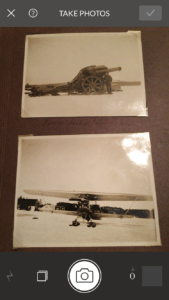
An example of how NOT to hold your phone when scanning. As you can see, trying to get the right angle to reduce glare and distortion can be tricky.
Processing Your Photos
Once you have scanned all your photos, you click “done,” and Photomyne begins to process your photos. It auto-crops everything, and saves them into one digital album per session. You can then go in and rename that album, set a date and location, and if you’re connected to their cloud, watch it back up. You’ll see that the album has been backed up by looking at the bottom right corner of the album cover for a little cloud with a checkmark. A plus here is that it automatically backs up. You don’t have to select anything or push any buttons, so as long as you’re signed up for the cloud service, you’re good to go.
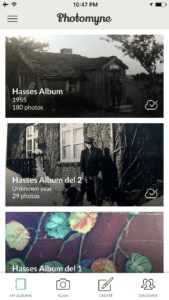
The Album View in Photomyne! You can tell that it’s been backed up to the cloud by looking for the cloud icon with a check mark in the bottom right corner of each album cover!
The Photos View
If you click on an album, you’ll see all the photos that are inside that album, and you can edit them individually if you want to do that. As I was testing this app, I scanned photos both individually and in groups, and as you can see by the screenshot below, it created a few duplicates. The app doesn’t have any type of duplicate detection going on, but not big deal. It’s an easy fix to manually delete a photo.
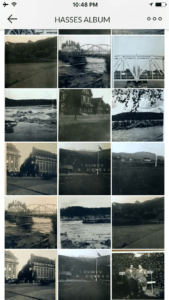
Inside the album, you can view all the photos and edit them individually.
Working with Individual Photos
You can click on any image to get it fullscreen, and you can rotate, crop, edit, and share the photo easily. You have limited editing features, but for an app, that’s pretty standard. If you really wanted to edit your photo to perfection, you shouldn’t be using an app at all. More on that in a another blog post. The menu appears below the photo, as you can see in this next screenshot:
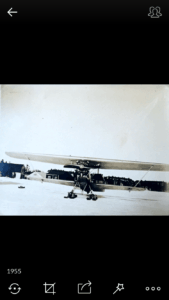
Edit Mode
Clicking the “more options” menu (…) in the right corner will show you a menu that lets you to go into edit mode, save the photo to your camera roll, post it to your Facebook timeline, or view the original auto-crop that the app did when it first processed your photo. You can also delete the photo from this menu.
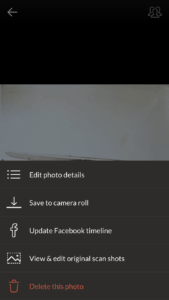
I love the fact that you can go in and check the auto-crop, and adjust it to your liking. This feature wasn’t as accurate when scanning multiple photos as it was when scanning single photos. If you have older photos with borders you’d like to keep, you may have to adjust manually because the app can’t read your mind, and it won’t “see” those borders as part of the photo. You could always add them back in post-processing of course, but that would mean extra work.
This is what the adjust crop view looks like:
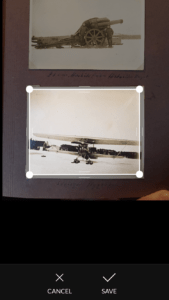
The Metadata Issue
In the edit mode, you can also name (or rename) your photo, date it, add a location, and tag a person. As you probably know, this is a big thing to consider because your photos are likely to travel between different digital services, and you want to make sure that the information you type in will stay with the photo. So does it? Yes and no.
The metadata stays within the Photomyne system. If you were to log information, such as dates and people, that metadata gets transferred to the cloud (if you’ve signed up). You can then restore it, for example if you were to purchase a new phone.
Here’s the exact quote:
“Photomyne’s backup is unique: It’s the only one that saves not just the scanned photos but also the original shots you took, along with all the details and descriptions you added to each photo or album (applies to when you restore photos after logging out and back in, or after switching to a new device). Save the story behind the photos! This way we’ll have a secure (and private) copy on our servers for easy photo restore whenever you need it.”
This is great, but it’s contingent upon you staying with the Photomyne system.
Does the Metadata Export?
I searched for information on whether or not this metadata gets embedded into the photo and stays intact upon export, but I couldn’t find any official information on the topic.
Only one way to find out. I added metadata to one specific photo, saved it, went into the cloud, selected the photo, and downloaded it to my computer. To my disappointment, the metadata did not export. That means if you scan your photos, enter detailed information, and then (for any reason) move them out of the Photomyne system, that information is gone. Kind of a big deal, but not surprising. So far, the best cloud storage service (that’s not targeted towards photographers) I know of that makes this possible is Forever, which is one of the reasons I usually recommend them in favor of others. I really wish more of the photo services out there put some thought into this.
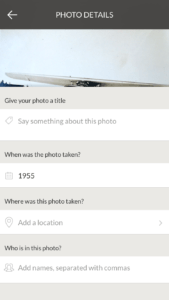
Anything you enter here is only visible in this app as an organizational tool. Once you export a photo, this info is gone.
That Instagram Effect
You can also add a filter to any individual photo, to either enhance the photo or to get “that Instagram effect.” You have to have a “clean” photo to begin with for it to look nice, but this edit mode had some good-looking options, and I was pretty pleased with how the final photo turned out.
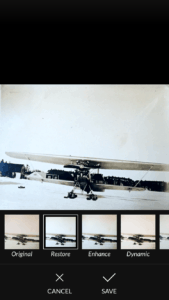
Sharing Photos is Simple
Photomyne does make sharing your photos easy. There’s a sharing option on top (looks like a group of people, see below), which allows you to share your photo via email, in a message, on Facebook, or on Twitter. If you would want to post it to Instagram or any other social media platform, you first have to save it to your camera roll, and access it there with the respective app. This is also going to be important if you have any type of auto-backup set up for your phone, and you want to include the photos that you scan with Photomyne in that backup. In other words, you have to save them to your camera roll for the auto-backup to “see” them.
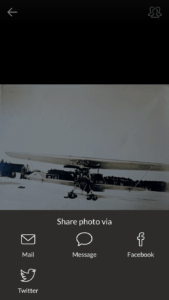
Another option is to share your photos with the Photomyne community in their “Discover Feed,” which is a public feed of rediscovered moments. The stream moves pretty fast, so it’s similar to an Instagram feed, and I’m not sure where the photos eventually end up. I didn’t ask Photomyne about this, so it’s not clear to me if you can “unshare” a photo once it’s been shared. From what I understand about the company’s plans, they are moving into location-based sharing, and will eventually also let you search for photos based on categories. It’ll be interesting to see what happens in the future.
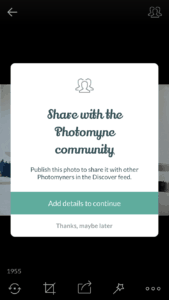
There’s More on the Horizon…
Photomyne is growing and they will be adding a product line soon where you can create photo books, create movies, presentations and make webpages. The most interesting option (in my opinion) will be the colorizing option. I’ve been using a software called Recolored for years now because of the level of details I can colorize photos with, but it has a significantly higher learning curve than other options out there, like Vivid-Pix and Colorizephoto. If this system is more straightforward, I can’t wait to try it out. Stay tunes for my review on that. 🙂
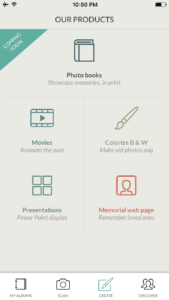
Photomyne Cloud Storage
A big plus about using the Photomyne cloud storage service is that it’s unlimited in space. So often I come across new (and seemingly great) cloud storage options, but they are too expensive / GB. With Photomyne, you can get the app installed on all of your devices, and have them sync to the cloud instead of just having them on your phone. Even if it’s an added cost of $11.99, that price tag is very cheap when you compare it to other cloud services, many of which cost more than that per month!
Another thing I like is that you can set up a cloud-only option if you have a lot of albums to scan. That way, your photos will go directly from the app to the cloud without taking up any space on your phone (it will only show the thumbnail versions on your phone). You can then go into the cloud and download all your photos from there. A big drawback, however, is that you have to download your photos one-by-one (at least at the time I wrote this article). Still, it’s a good idea because without this option, you might run out of storage if you’re scanning a lot.
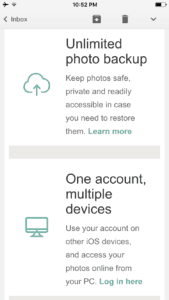
This Cloud is NOT a Backup
Photomyne uses Amazon Web Services’ servers to host their cloud, much like many other cloud storage providers, but it’s important to know that this cloud storage is not a true backup. The app merely syncs your photos to the cloud, and does not back them up (in the correct sense of the word). This means that if you delete an album from the app on your smartphone, your cloud storage version of the album is deleted simultaneously. That’s why I find their claim that they keep “photos safe, private, and readily accessible in case you need to restore them” slightly confusing. It’s clearly limited to using their system. If you’re at all unsure about the difference between backing up and syncing your photos, I invite you to read my post Backup Basics: Why syncing isn’t always such a good idea. This is so important to understand because if you make a mistake, you may have to start all over from scratch!
What about the Digital Rights?
Pretty standard, like most online cloud services. They can change their terms of use at any time, but they will provide you with a notice. The “common sense” legalese also reminds you to not infringe on anyone else’s copyright. Ownership does not transfer when you scan and upload, so what is yours stays yours, but you are licensing your photos to them, and you pretty much have to do that in order for them to store your photos for you. Nothing out of the ordinary there.
The bigger issue is that there is no permanence with this service. Here’s what they have to say about it (quoted from their “terms of use“):
“Photomyne does not endorse and shall not be liable for any and all parts of the Submitted Information and Materials and may, at its sole discretion and at any time and for any reason (or no reason), review, monitor, remove or edit any of the Submitted Information and Materials, without notice to you…”
So, if they decide to close down your account and delete your photos, there isn’t much you can do about it. In other words, utilizing their cloud service temporarily is fine, but it’s no the ideal place to store your photos permanently. This is pretty standard when it comes to digital rights, so if you’re at all worried about the permanence of your photos, read my article on digital rights.
What Actual Customers Had to Say
I got the opportunity to interview a few of Photomyne‘s current customers to gage the general consensus. This wasn’t an official study or anything like that, so take it with a grain of salt, but here’s what the the people I spoke to had to say:
Overall, everyone was satisfied with the performance of the app. They had not experienced any tech glitches, and so far everything had worked as advertised. The interface feedback was also very positive. No one had experienced any difficulties using the app, but some of them had to experiment a bit with lighting and angles in order to get a good shot. Understandable.
Three people in the group said they had scanned over 1000 photos so far, and had several thousand to go. Only one person in the group had ever heard of a Flip-pal, but had decided not to use it because of the cost. Most people pointed out that a flat-bed scanner would either be too expensive, to slow, and too difficult to set up and use (tech-wise). None of the members in this group had ever heard of a Personal Photo Organizer before, which makes me realize just how much marketing I still have left to do. Everyone seemed to love the app, so when I raised the question of quality, the overwhelming response was that it was “good enough.” One person was quoted as saying “Old photos, especially those with non glossy finishes tend to blur faces in the app, but that is to be expected.” Hmmm.
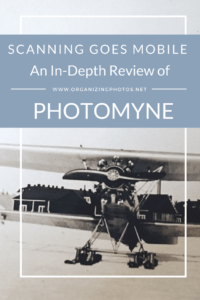
My Thoughts on the Photomyne System
My opinion is just one, so I’d love to hear yours, but here is my overall assessment (remember that I’m assuming that you aren’t going to invest thousands of dollars in professional scanning equipment like I have, and that you’re looking for a fairly low-tech way to scan your photo collection):
Convenience ★★★★★
As far as convenience, this is about as easy as scanning your photos will ever get. The interface is clear and easy to understand, and if you know how to use your smartphone, there is no learning curve.
Price ★★★★★
If you’ve been thinking about digitizing your old albums, but don’t want to invest too money or time into it, you can get this app for $4.99, less than a Starbucks latte. The cloud option is VERY cheap at $11.99 / year, and well worth it if you don’t get your photos off your phone that often. Just remember to download your photos first before you delete them off the app! BTW, if you don’t get your photos off your phone regularly, read my post on creating a backup strategy for your photos!
Quality ★★
This is the shaky bit. As much as I would LOVE to give this app 5 stars, I just can’t do it.
First, the quality of your digitized photo will only be as good as the camera on your smartphone, so your results will vary. I have a very high expectation quality-wise, so I was surprised that it didn’t seem to bother anyone in the group of people I interviewed. Not one person felt like the quality might be inadequate, and I’m not sure if that’s because they did not fully understand the importance of a good quality scan, or because they just want their photos digitized fast. Perhaps I will follow up with them to find out.
Second, the clarity of the photo will depend on how you scan it. To get a good scan, you have to scan each photo by itself, at a direct angle, and try to reduce glare and distortion as much as possible. Of course, there are products out there on the market to help you with those problems, but it means additional purchases. *Sigh.*
Here is a side-by-side comparison of the same photo scanned with a Flip-pal (left), and with the Photomyne app (right):
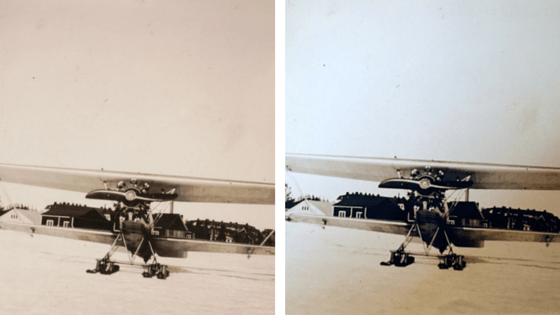
A comparison of the same photo; the left one scanned with a Flip-pal, and the right one scanned with the Photomyne app. I scanned the Flip-pal photo (left) at 600 dpi, and the final file ended up being 2511 x 1911 pixels, and 751 kb in size. The Photomyne one (right, scanned with an iPhone 6 by itself) ended up being 768 x 574 pixels and 82 kb at a 72 dpi resolution.
Overall Rating ★★★
Overall, Photomyne get three stars in my book. It’s a good product. The speed at which you can get through albums is amazing. Even if you scan your photos carefully (one-by-one, checking angles, etc), it’ll take you less about 10 seconds to scan a photo. Compare that to the Flip-pal, which will take you somewhere between 30 seconds to a minute per photo. However, at this point in time, the Photomyne app cannot beat the Flip-pal when it comes to quality. We’re just not there yet. That being said, if you don’t feel like investing $200 on a “regular” scanner, this is about as good as it’s going to get. The quality (72 dpi) is good enough for viewing the images on a monitor, but when it comes to actually doing something with your photos, like printing photos to frame, or creating a photo book, it’s just not enough. For that, you would want at least 300 dpi, which is standard print resolution.
Why Can’t I just Use My Phone without the App?
Here’s something you may be thinking: do I need this app? Why can’t I just use my phone regularly? You can, absolutely. You can photograph your memories with your phone without using this app, but the post-processing features, like the cropping and optimizing, will not happen. You’ll have to do that manually, and that will take you far longer than using the app, so it defeats the purpose. Moreover, if you subscribe to the full Photomyne system, you have automatic uploading to their cloud service, which is a quick way of getting the photos onto your computer.
It’s a Mobile Solution
In short, this app isn’t perfect, but as a mobile alternative, it’s excellent. This is not the only photo scanner on the app store, but I have to say, it’s the best one I’ve used so far. I’ve also tried Heirloom, Shoebox, and Unfade, which are the three main competitors. Photomyne wins out big in the departments of speed and convenience, but it really lacks in quality in comparison to a real scanner, or even something as simple as a Flip-pal. If that’s OK with you, Photomyne is by far the easiest and fastest way to digitize your old photo albums. And I suppose that if you’re not planning on buying a scanner, or hire me at some point, that’s better than nothing. I’d rather you digitize you albums at this quality than not at all. For what this is, i.e. a simple mobile solution, it works.

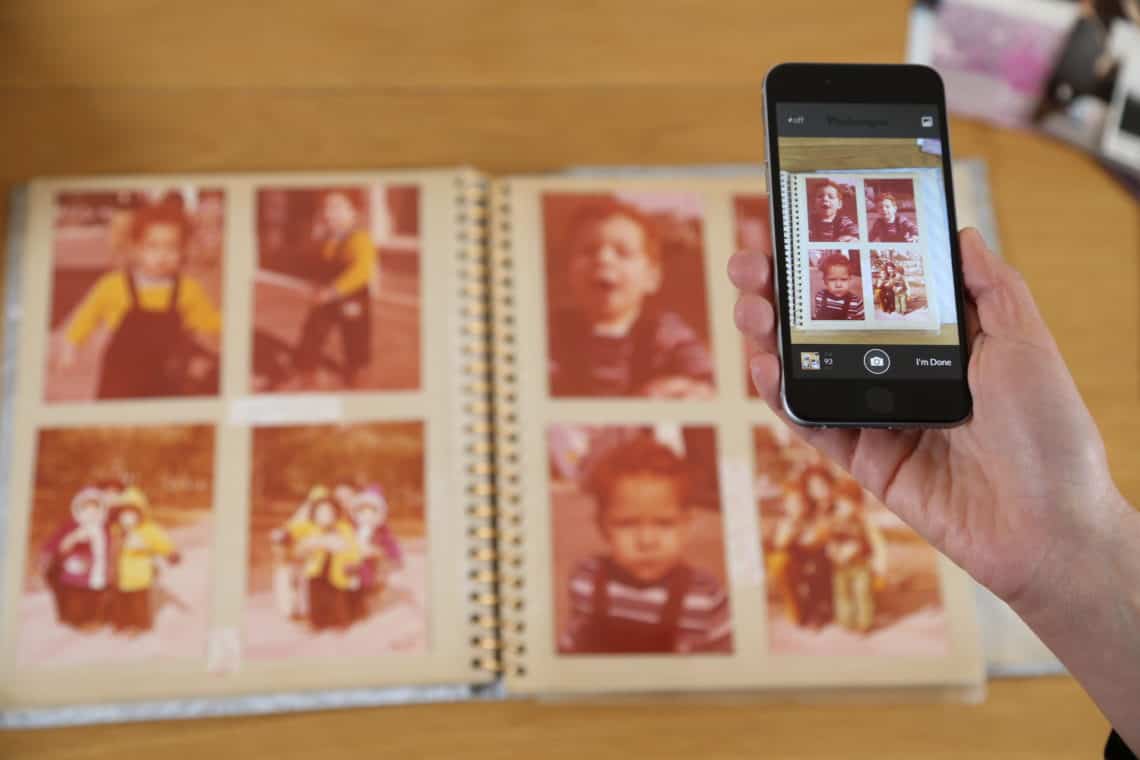


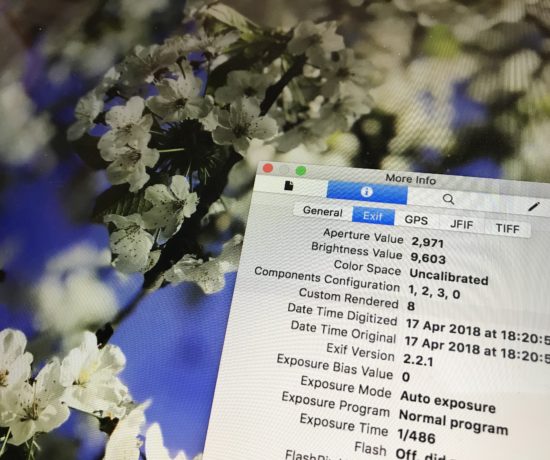

Mara
September 7, 2016 at 11:29 pmWhat about large (really large items) any options for stitching??? I’m Android so I can’t test anything yet 🙁
Caroline Guntur
September 8, 2016 at 8:41 pmHi Mara! There aren’t any stitching features available at this time, so you would have to use an external software for that… Photoshop would work fine, or you could use the software that comes with your Flip-pal as long as you got good shots of all the pieces. I wouldn’t recommend scanning anything large with this app because 1) you’re going to have a hard time getting a good “overall” shot, and 2) you’ll probably have a cropping issue. IMO, this is strictly scanning for monitor-viewing. Be on the lookout for the Android version – I’m told it’s coming soon! I’d love to hear your opinion when you test it out!
Mara
September 9, 2016 at 11:34 pmSo case in point ….we always ask what the END GOAL is to determine the best solution 🙂
Caroline Guntur
September 11, 2016 at 10:50 amAbsolutely!
Jenny
September 15, 2016 at 11:28 amWow Caroline, very informative review! If it were up to me, I’d probably stick with the Flip-pal because I’m a stickler for quality. But I know people who could use this and it would be considered a perfect fit! They want to digitize their photos quickly and the quality is ‘good enough’. Thanks for sharing.
Caroline Guntur
September 15, 2016 at 11:58 amThanks Jenny! I’m a stickler for quality too, so I don’t know that I’d go this route with my own photos. For some people though, it’s about what you need vs. what you want.
Kit Dwyer
November 10, 2016 at 11:03 amCaroline, thank you for this thorough review. I am a Photomyne user and find all your pros and cons right on the mark! I found your blog because I am considering adding the Flip-Pal to my Personal Historian business in Colorado. One thing you touched on briefly was the difficulty in reducing glare, especially when scanning photos that are still within a plastic cover inside a photo album. I’ve tried numerous dark drapes around the scanning area, and removing the photo from the album, but still find this the most difficult aspect of the capture, especially with glossy prints. Did you have a similar issue when using the Flip-Pal mobile scanner on photos still in albums or glossy prints? What is your recommendation for overcoming this issue?
Caroline Guntur
November 10, 2016 at 8:25 pmHi Kit! I’m glad you enjoyed the review! When you use a Flip-Pal, you’re able to seal the scanning area very tightly, so glare has never been an issue for me, and I have scanned plenty of glossy prints with my two Flip-Pals (both in and out of albums). The reason the glare is a bit trickier with a phone app is because of the angle, and because of the fact that you’re dealing with an uneven lighting situation. If you can take a photo out of an album, that is always the best solution (if they are in magnetic albums, they should be moved to better storage anyway). If they are stuck to the albums, then using a Flip-Pal would be a good solution. Just take the cover off, and flip the scanner around. You would have to keep it on an even surface though. I would also recommend removing plastic covers as often as possible. You mentioned that you have a Personal Historian business, so I would highly recommend getting a good quality scanner. I think you will find it to be a very worthwhile investment. If you are on-the-go a lot, I think a Flip-Pal would be a great addition to your workbag.
Kit Dwyer
November 11, 2016 at 8:23 amThank you for that advice, Caroline! I’ll give it a try.
Best, Kit
Stan Sacks
March 14, 2017 at 11:20 amThank you Caroline for your excellent review of the advantages and some of the issues with using this App. I have two questions: 1) would the quality of the digital version be significantly improved with the use of an I Phone 7? and 2) I want create additional albums for my children. Is there any way of doing this and transferring it to them while retaining the identifying information? Thanks.
Caroline Guntur
March 14, 2017 at 11:32 amHi Stan! I’m glad you found my review helpful! Your image quality may improve slightly with the use of an iPhone 7, but in my opinion not enough to get a good quality scan. Your phone takes great photos but it wasn’t meant for scanning. This is an afterthought that hopefully will become a forethought in the near future! This is a very good app, but if you’re planning to do something with your photos, your best bet is still the Flip-Pal (second only to hiring a personal photo organizer). If you use this app to scan, the identifying information will be gone once you move the photos out beyond this system. You would have to log in with the same information (your account) and keep everything in one place with all of your children. At the time I’m writing this, the only cloud service that offers this type of metadata retention is Forever.com. I want to invite your to join our Photo #Organizing Fun Facebook Group over at https://www.facebook.com/groups/photoorganizingfun/ This would be a wonderful discussion to have over there! Thanks for your praise!
Nikki
March 14, 2017 at 5:20 pmI don’t see how to easily share my albums so I can use the images for a funeral memory board. Can I save to a USB stick or similar as there is poor internet access at Hme
Caroline Guntur
March 14, 2017 at 10:20 pmHi! If you are using this app to scan your photos, you could move them from your camera roll to your computer (and ultimately to a USB drive). An even easier way would be to utilize Photomyne’s cloud storage service, log in online, and download your photos from there. You may not be able to print the images in well enough resolution to feature them on a memorial board, but there’s no harm in trying! Best of luck!
Robert Catone
July 23, 2017 at 2:50 pmSeems like the real issue is the quality of the original photo. Most of mine are from the ’70’s; I started with a 110mm SLR (yeah, Minolta made one!), and then went to a 35mm Canon. Point being, are you ever going to surpass what already exists in the photo; manipulation only goes so far, right? Great stuff on the site, btw!!
Caroline Guntur
July 24, 2017 at 9:25 amThanks Robert!
Christy
April 22, 2017 at 3:20 pmI have 20 magnetic albums full of photos that I want to scan. I’m planning on pitching the albums after pulling out the photos that I absolutely can’t part with. My plan is to make Shutterfly type books for my siblings and rid myself of moving all of these albums that are mostly full of photos that I have no interest in. I have a Flip Pal. I work mainly from an IPad, but do have access to a PC. Photomyne? Flip Pal and then back up to an external hard drive? I am willing to pay for storage, but that storage won’t function as a back up.
Caroline Guntur
April 24, 2017 at 8:28 amHi Christy! I would recommend going with a Flip-pal and then backing up to an external hard drive. As long as your scans look OK, you can leave them in the albums.
Andrea Imes
July 26, 2017 at 8:15 amCaroline, I’m in the Chicago area too (andreaimes@yahoo.com) and it is possible you could help me with reducing my shelves of memorabilia before I move. I worked with Photomyne yesterday hoping that I could scan a 1917 photo album and share it with cousins. However, it appears that they would have to download and pay for Photomyne in order to access them, and that I would have to keep my subscription forever or lose my photos. How would you handle my photos so that they could be simply accessed by family? I have a friend here cleverer than I – heck, I have never used a Zip drive – but we are struggling and I have loads to process including written reminiscences of WWI etc. have you suggestions about how you would handle this. Andrea Imes (630) 456-4342.
Caroline Guntur
August 1, 2017 at 6:18 pmSent you an email. 🙂
Lucy
October 5, 2017 at 2:21 pmGreat review, Caroline. I’m a lapsed amateur photographer and have started considering what to do with suitcases of photos from mother’s and grandmother’s time, plus lots of old albums of mine too. I’d like to scan, annotate and share with family but am concerned that Photomyne could pull the plug at any time. I also have concerns about quality. Will take a look at some of the other options you’ve mentioned. Thank you!
Peter
December 22, 2017 at 11:02 pmYou write that Forever as the only cloud storage provider will save the IPTC metadata. They don’t anymore, as you probably know. On the other hand, there are others that keep the metadata, Dropbox is one of them.
Caroline Guntur
January 4, 2018 at 6:43 amThanks, Peter! Yes, as of July 2017, Forever has changed the way they handle metadata. We’ll keep watching them to see how this progresses.
tami
February 6, 2018 at 10:30 pmI use an app called Joyflips — completely free. Free app, free unlimited cloud storage, plus you can add voice recordings to photos (they also convert to text). No subscription, no fees, just free (my favorite). Currently iOs only, but the Android version is being launched by mid Feb (2018). You can import your already digitized photos, crop, edit, adjust colors/brightness/contrast, etc.