As someone who loves technology, I’m always excited when I get to test out new products, especially those that can make my life easier! And today is another one of those days! You may remember that back in the summer of 2016, I did a review of Photomyne, the mobile scanning app that helps you use your phone to digitize old photos… Well today, I’m reviewing Pic Scanner Gold, which is another great mobile scanning app! Shoutout to the Pic Scanner team for letting me test it out! I’m not an affiliate for them in any way, but if you have any thoughts or feedback on this app, I’m happy to forward that information to the developer. That being said, let’s get to the review!
Mobile Scanning is Fast + Cheap
Mobile scanning is very tempting. It’s easy, convenient, and fast – especially for those who don’t already own professional-grade scanning equipment, or for those who don’t want to invest in it. At the time of writing this blog post, there are a huge number of apps on the market that can digitize your photos for you, and most of them are available for less than US$10. That’s a very attractive offer for any family history buff. It’s cheap. Very cheap. Those of us who do this for a living know that, and we certainly understand that professional scanning isn’t an option for every person in the world. So if you aren’t in the mood to plunk out a few hundred (or thousand) dollars for service or a piece of equipment, how about $4.99 for a downloadable app? Sounds good, right? Too good? We’re about to find out! 😉
Pic Scanner Gold – The Original App
Pic Scanner Gold was launched in 2013 as the world’s first photo-scanning app for iOS. It still runs exclusively on iOS devices, so you’ll need something made by Apple to use it. For this review, I tested the unlocked premium version of Pic Scanner on my iPhone 7, running the latest iOS at the time of writing. I downloaded it from the app store directly onto my phone (their product page is here), but you can also get it through iTunes if you prefer to make purchases on your desktop computer. You can visit them at http://www.picscannergold.com for product updates, FAQs, and support!
There are two versions of the app available: Pic Scanner and Pic Scanner Gold. The latter is the premium version of the app, which has faster scanning, a better editor, and more features all around, so it’s definitely worth the investment! If you have more than one device you’d like to use the app on once purchased, you can do that – just make sure you are using the same Apple ID for all devices.
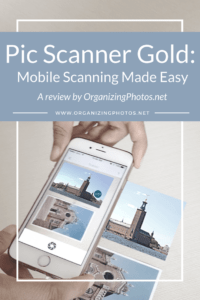
I’m a Perfect Pinnable!
Before we get into my thoughts on the app, let’s have a look at how it works:
The Home Screen
The app opens to the home screen upon launch. On the left side, you’ll see a menu option that outlines all of the links to features, settings, and support. The quick menu is what is displayed right in front of you, i.e. your dashboard. The first option is Albums, which lets you view any albums that you might have made on the app. The link below that, called Goodies, is where you click if you’d like to do something with your photos, for example create a card for someone. The top right link opens the Scanner, and below that (on the right side), you have your photos Gallery. Pretty straight-forward, right?
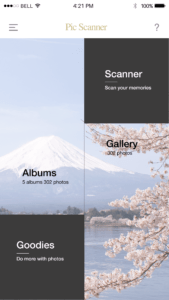
The home screen of Pic Scanner Gold – think of it as your dashboard!
The Scanning Screen
When you’re ready to scan a photo, click on Scanner. This opens the camera on your iPhone (you may have to grant permission for the app to access it), and lets you start scanning. Since all of my photos are already in digital form, I decided to test out the app with something that floods into my home every day – my daughter’s artwork. Not one day goes by without a mound of new masterpieces hitting the kitchen island, so what better way to test all of this? I picked my favorite and started scanning.
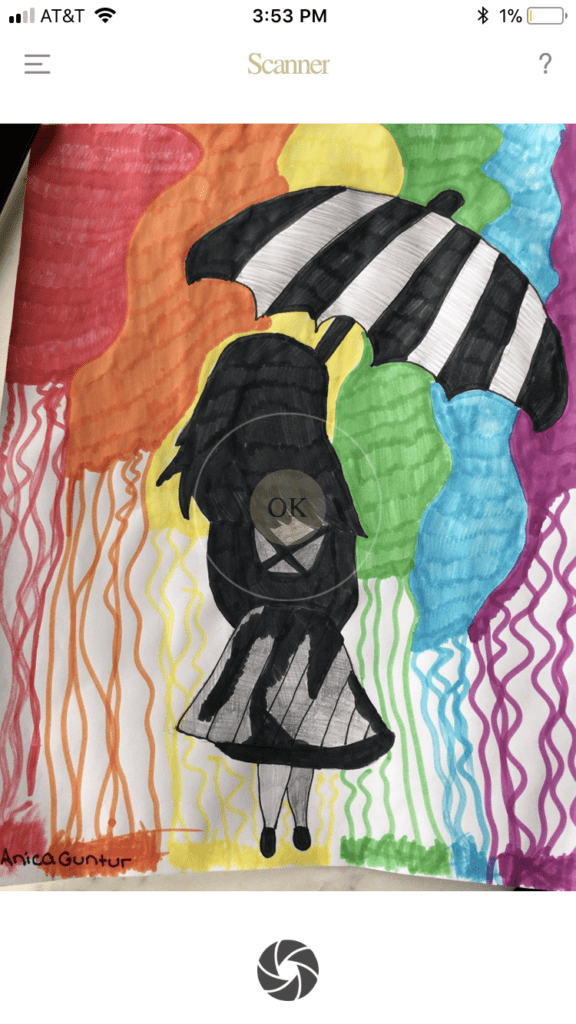
The app uses your device’s camera for scanning!
Yes, Batch Scanning is Available
If you have hundreds of photos to scan, you can scan up to four photos at once. The app automatically crops and saves all the photos individually for you. I’m a stickler for quality, so I would probably still scan on-by-one to get the best possible scan, but the feature is there if you think it would save you time. The developer have some tips on auto-cropping here, and it includes tips on how to avoid distortion and glare on your photos.
Something that I like about this app is that the original scan is saved as an un-cropped version under Originals. That way, if the auto-crop is off, you can always go back and adjust it to your liking. The cropped photos appear in your Gallery (see below).
The Gallery View
This is where all your scanned photos are saved. It’s similar to the camera roll in that it shows you all of your single images in a row, from most recent to oldest. From this screen, you can edit the individual photos, add captions, create albums, and much more. This view also gives you access to your Originals in the bottom left corner, which are the un-cropped original scans.
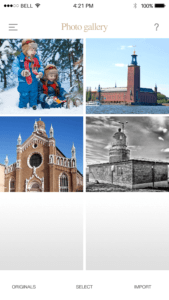
The Gallery shows you all of your scans, starting with most recent!
Editing Your Photos
The photo editor in the app lets you make the most common adjustments to your photos, for example rotating them, enhancing them, or throwing on additional effects. There are more than enough features for any photo buff, and they’re very easy to use. A few clicks and you’re done. Your original is always saved under Originals, so you can go back to it at any time, which is great if you want to create multiple versions of the same photo (black and white, sepia, etc.).
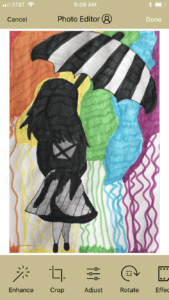
The edit mode lets you crop, enhance, adjust, rotate, and add effects!
I liked the auto-cropping that the app did on my daughter’s artwork, but I decided to crop it just a little bit tighter before saving the final version. It’s tricky to scan drawings like this because they tend to curl up on the edges, so I had to flatten it out just a bit before I scanned. I wouldn’t tackle photos the same way, but these drawings can withstand a little more handling, so in this case it was fine. 🙂
Adding Captions
One of my favorite features of the Pic Scanner Gold app is the fact that you can easily add captions to the photos and export those along with the photo itself. As with most apps, this type of metadata isn’t the “official” IPTC metadata, meaning that it won’t stick to the scan once it leaves the app, but you can at least export it as a part of the photo, which is more than what most apps offer. For archiving historical photos, I’d say it’s not enough, but for kids artwork, it might be all you need.
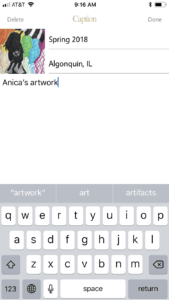
You can easily add captions to your scans in the Captions mode!
As you can see, I added “Spring 2018. Anica’s artwork. Algonquin, IL.” to my scan. It was easy to type in and save, and it displayed over the photo in the app once I had saved it.
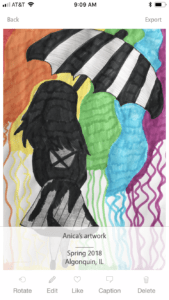
The caption hovers over your scan once you have saved it in the app!
I decided to check out how it would look to export the caption with the photo, and I was pleasantly surprised! I was thinking the caption would be off-center or that the app would crop it weirdly, but it actually did a very nice job. Everything was centered and clear, and it added a nice little while border to frame it all. Love it!
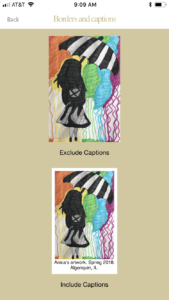
You can export photos with or without captions!
This – in my humble opinion – sets this app apart from the crowd! It’s going to come in handy for those of you who like visual cues and who want to actually have the digital writing on the border of your photos instead of keying in actual metadata (yes, I know you’re out there…may I suggest a combination of both?). These captions are easy to see and enter, and best of all, they stay with your photo – no matter where it goes! Hurrah!
Those Extra Goodies
Who doesn’t love goodies? I know I do, so I got a little kick out of the fact that there was a menu named this! The app includes a lot (and I mean – a lot!) of templates for you to create card out of your family photos. Besides that, you can also create shareable albums, create a caster slideshow, and enjoy great tips on other DIY projects! So often we don’t do enough with our photos, so this is a good reminder to do just that! A little birdie also told me that there is way more in development, so keep checking back for more fun features!
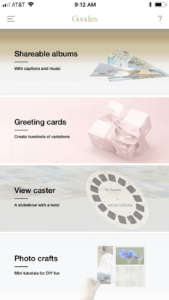
In the Goodies menu, you can create shareable albums, make greeting cards, and much more!

An example of one of the greeting card templates you can find in the Pic Scanner app!
The Quality of Scans
You don’t have to mess with a ton of settings in this app, but they do have one that you should be aware of, and that is the Quality Control setting. You can pick either Normal mode, which gives you smaller files and faster cropping, but I prefer to go for the High Resolution mode to ensure that I get the best quality scan. It’s a larger file, yes, but I think the pros outweigh the cons.
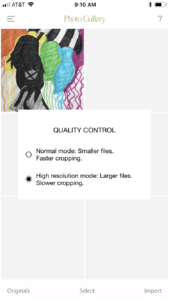
The quality control menu lets you choose between smaller files or larger, higher resolution scans. We recommend the latter!
Quality is always a concern for me when dealing with apps because while phones are great, they’re not necessarily going to give you the best scanning quality. With Pic Scanner Gold, you can get a pretty decent scan if you’re using a newer device (iPhone 6 or later), but you’re probably not going to be able to print anything larger than a 10×10. For me, that’s not good enough in terms of archiving. I often print 16x20s and larger, so I need much better scans that that, but (just like in the case of Photomyne), that’s not the app’s fault. My phone, though it’s very good, is simply not good enough yet. I patiently await the day when I can get a superior-quality high-res scan with my phone….***day-dreaming***
Upon viewing the details of my exported scan, I found that it came out as an 8MP JPEG file with an image size of 2,220 × 3,600, and a file size of 841,115 bytes (821 kilobytes). Good enough for a photo book, yes, but not good enough to enlarge and print. Fortunately, I don’t need to enlarge or reprint this.
What About Backups?
You may be wondering if this app comes with a cloud storage service (like Photomyne), but no. However, Pic Scanner Gold data automatically backs up to either iCloud or iTunes depending on how you have your system set up. You can also create shareable albums and sync them via iCloud Photo Sharing (instructions are here).
The Pic Scanner team recommends that you export all your scans to your computer or to another cloud service every now and then, just to be safe. This is easy to do because if you save a photo to your camera roll, it rides along with all of the other photos you take. You can also message photos, email them, or send them to other apps and social media platforms, such as WhatsApp or Dropbox, so there are lots of options for you to save and export your scans.
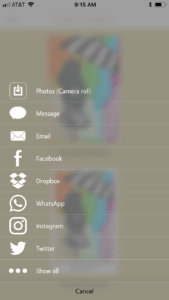
You can export and back up your photos to your phone, or to many different apps and social media platforms!
I hope that you have a backup system already set up for your phone, but if not, have a look at our Backup Basics series that walks you through everything backups!
That Dang Metadata
Going into this review, I already knew that this app wouldn’t embed the metadata, but I still tested it to make sure. Sure enough, it does not export. That dang metadata seems to be the downfall of most apps and services out there, so if you’re a developer, please take note! While we love that we can enter metadata into photos, we want the metadata to stay with the photo – no matter where that photo goes. Otherwise, what’s the point? We move files so much nowadays – back and forth, in and out of systems – that we NEED the stories to stick. It’s really a very simple concept, and it’s a shame that this is such an overlooked issue. That being said, the fact that you can actually export a bordered photo with the caption visually stuck to the photo makes up for a lot. Bonus points for that!
My Thoughts on PicScanner Gold
Here are my take aways from testing this app:
Convenience ★★★★★
Love it! No learning curve here. There are no big settings to worry about other than quality control, and nothing more to do than scan. If you can take a photo with your iPhone, you can use this app. Easy-peasy!
Price ★★★★★
At a $4.99 price tag, it can’t get much cheaper. Less than $5 is crazy cheap for scanning anything, so if you’re not willing to invest this much in your photos, donate them to someone else and defer the job.
Quality ★★★
Your mileage may vary, depending on your phone model and camera. Resolution is an issue, as is your technique. The developer has some great suggestions on how to get better quality scans, so I would highly recommend that you follow that advice if you’re going to use this app. They suggest to put your camera on a locker shelf, which is brilliant! I found it tricky to hold the scanner still enough, so that could become very helpful if you’re doing lots of batches quickly, for example if you’re scanning multiple photos together.
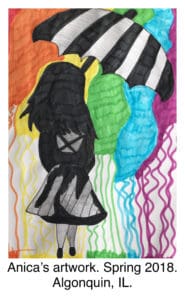
The finished export of my daughter’s artwork, complete with a caption! You can’t see the border because it’s a white background, but it’s there!
Overall Rating ★★★
Pic Scanner Gold gets three solid stars from me. If only the captions actually embedded into the scans, this app would have easily gotten four stars from me, but unfortunately, we’re not there yet. Had the metadata carried over, it would have been a near perfect app in this day and age. I hope to see scan quality improve drastically in the next few years (hopefully sooner), so perhaps I can do another review when that happens? Let’s see where it goes.
I use Apple Photos a lot, so I enjoy the fact that this app lets me export my photos alongside the camera roll and share with iCloud. I also love the caption feature. For my daughter’s artwork, that’s all I need, and even if I decide to add more keywords later on, it’s get the initial job done. I’m going to keep using this app for that purpose. Most of the time, we create photo books of her artwork and sometimes we include it in our annual yearbook, and these scans will be good enough for that. At the rate school work enters the home, we need a FAST way to scan! If you’re a mom, you know what I mean! 🙂
Next Generation Scanning?
Pic Scanner Gold a simple, intuitive, and speedy app. It does a great job and is limited only by the quality of our cameras and the metadata issue. I think of mobile scanning as next generation scanning because I think that’s where we’re headed. Maybe not yet, but certainly in a couple of years, if not sooner. At this point, we’re just waiting for our phones to catch up to the real scanners. Once they do, we’ll be in for a real treat when it comes to mobile scanning. Should you scan in the meantime? Absolutely.
All in all, Pic Scanner Gold is a wonderful app, and I will happily recommend it to those of you on limited budgets. I want you to get your photos digitized and backed up, and the means by which it gets done is less important to me. But I do want you to get the best quality scan your budget can afford, so just know that the price you pay is a trade off for quality, like always. For $4.99, this app is it.
What say you, readers? Have you tried Pic Scanner Gold?
If so, I’d love to hear your opinion on it! Let us know your thoughts in the comments below!
Featured photo courtesy of the Pic Scanner Gold team at App Initio! Thank you!
Join the Community!
Subscribe to get our latest content by email. You will also get occasional notifications about new sales and promotions.
Please read our Privacy Policy!

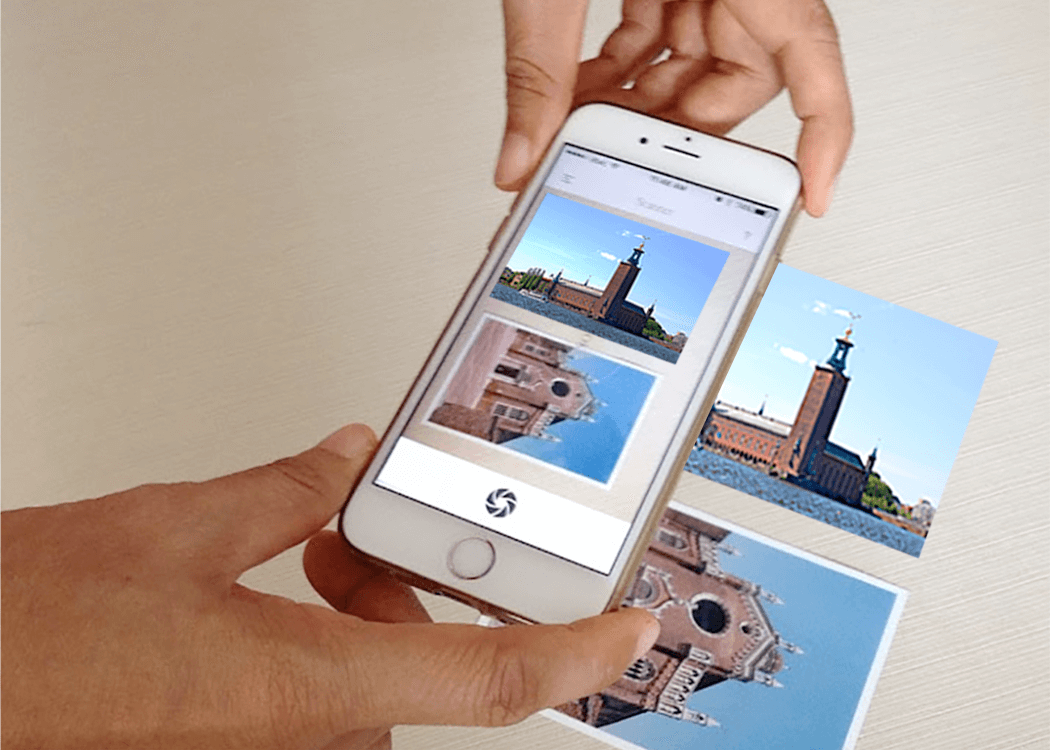

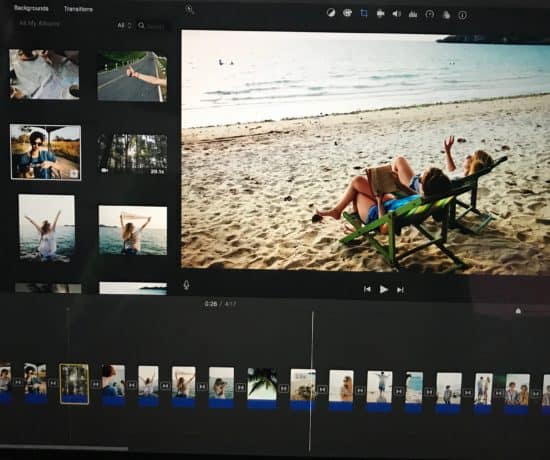
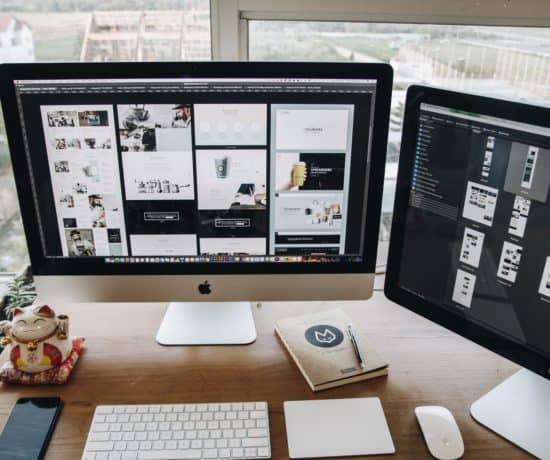

Liz Sevy
April 3, 2018 at 1:18 pmThanks for your very thorough review Caroline, I am going to check out this app.
Charlene Orsine
April 5, 2018 at 5:08 pmThank you for this review Caroline! I am not an Apple person, so can’t use it personally, but will recommend for my budget minded iOS device users.