On this blog, we talk a lot about different ways you can organize and store your photos, and fortunately, there’s a shoe for every foot! We often recommend tools like Adobe Lightroom if you have a lot of projects going on, but we also give you permission to skip the advanced stuff and store your photos natively if you just need to archive them. For syncing purposes, we love Apple Photos, Mylio, and yes, even Zapier, so what’s a beginner to do? How do you pick the best way of organizing, and what photo management software fits your needs? Selin Tagmat of Mind Your Photos walks us through everything we need to consider when picking a new system! Enjoy!
What Exactly is a Photo Management System?
A photo management system is a workflow with the use of one or more photo management softwares to ensure the overall management of your photo collection, including:
- Storage, syncing, and backups
- Metadata management with tags, keywords, and ratings
- Organization, categorization, and searching/filtering
- Editing, such as color correction, cropping, and resizing
- Sharing and printing
You don’t probably need all the features offered by all photo management programs. You just have to make a decision about what kind of features are important for you and select the software accordingly. To help you make a good choice, here are 10 questions to ask yourself when selecting a photo management system:
Question #1 – Do I Need It?
If you have a limited number of photos that you want to organize and edit, you can always store them easily with a native folder structure using the basic features offered by your operating system. This type of system is best suited for beginners who want to keep a local copy of their archive and not dive deeper into any advanced software. If you don’t want to work with metadata and you don’t tend to start that many projects with your photos (except for maybe creating books and printing them), then you probably don’t need a new software. Many of our clients feel this way, and in those cases it’s perfectly OK to stick with what you already have available to you.
However, if you have thousands of photos from several years spread across many devices, then using a more powerful photo management software will help you keep them organized in a safe and efficient way. A program like this will have features like backup & syncing, batch editing, duplicate removal, automatic tagging with facial recognition, metadata support, and more. You’ll be able to manage your photo collection across all of your devices and even collaborate with others through sharing features. If this sounds like you, keep reading! 😉
Question #2 – Can I Easily Use It?
Managing thousands of photos is already a daunting task, which is why selecting a photo management system with a feasible learning curve is extremely important. This will help you to use your time and energy to keep up with your organizing rather than constantly getting lost within the features of a complex software. Almost all paid photo management programs offer a free trial, so if a program catches your eye, download and try it to see if you’re comfortable managing your photo collection with it.
For beginners and intermediate users, there are many good options available, for example Apple Photos, Google Photos, Adobe Bridge, and ACDSee. While programs such as Adobe Lightroom offer more advanced and powerful organizing and editing features, it obviously comes with a much bigger learning curve, so some pro skills would help to make the best out of its features.
Question #3 – Should I Go for a Free or Paid System?
There is an incredible number of apps and software programs available to manage almost any aspect of our personal and professional lives. While some are free, others are one-time purchases or require paid subscriptions (which can quickly add up), so for everything we purchase, it’s worthwhile to make a quick cost/benefit analysis. This also applies to photo management. After all, you don’t need to buy a complex and expensive software if you don’t need most of the advanced features it’s offering.
If you want a free option, check if Apple Photos, Google Photos or Adobe Bridge can do the work for you. Mylio is another powerful option, which is free to use unless you need the syncing feature. Just make sure you check that whatever free program or service you select doesn’t jeopardize the quality of your photos.
If you need more elaborate and integrated features, you’re better off going for a paid program. Adobe offers desktop and online versions of Lightroom though an annual subscription, and Photo Mechanic is available to download after a one-time purchase of their license. What type of pricing model do you prefer?
All these programs don’t work the same way and don’t offer same features, so don’t decide just on price. Keep reading to see what else you need to consider!
Question #4 – Is It Fast and Responsive?
One of the most frustrating situations when you are dealing with your photos is working with a system that is slow. If uploading, downloading, or processing your photos takes too long, you’re gonna run out of patience. To keep your motivation up, choose a system that is fast and responsive and that works with your existing devices and operating system.
When you’re testing a photo management software, follow a step-by-step approach. Rather than trying to process an entire collection on your first attempt, try it with a smaller group of photos to see how long it takes for the program to import your photos and respond to your commands. This will give you a general idea about the performance of the program. If you choose a referenced system (see #6), also check if the software allows you to quickly create, name, and change the location of your files and folders. We need speed!
Some programs are great in some aspects, and not so great in others. De-duplication is a classic example. Many photo software management programs offer light deduplication, but you may want something more robust, like Photosweeper for Mac or Duplicate Cleaner for Mac/Windows, both of them providing a fast and effective solution on this specific task. Another example is photo culling, which Photo Mechanic excels at because it’s an image browser displaying thumbnails of your photos instead of rending all the full versions right away. It may be worth adding on a specialized piece of software if the need warrants it, although it’s always more convenient to keep everything within the same program.
Question #5 – Will It Work Across My Devices?
Do you need a system that works on both your Mac and your PC? Do you want to have mobile access from your Apple or Android mobile devices? And maybe you want a system that you can use together with other family members?
Many software programs today are compatible with all the different operating systems, but not all of them, so we have to add this questions here. Most of them also have mobile apps allowing you to view and edit your photos anywhere, but not all, so if that’s a feature you want, be sure to verify that it exists. If you have multiple people and devices involved, a program like Mylio would be a good solution as it imports photos from various sources, such as social media accounts, hard drives, phones, tables and brings them into a single, easy-to-navigate interface that syncs across all your devices.
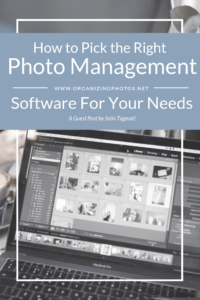
I’m a Perfect Pinnable!
Question #6 – Does it Use Referenced Files or Managed Files?
One of the key features of your photo management software that you should absolutely be aware of is whether it’s directly processing the files from the folders in your operating system (referenced files), or if it’s working on the files copied into the software database (managed files). I’m a fan of software program that use referenced files, so that I can have a folder structure that I can access by using different programs at any time. However, many of the good programs work with managed files in order to offer more powerful features, so realize what you may be missing out on if you go the other way. Similarly, understand that with managed files, all your work stay in the universe of that software unless you export, which may limit you in other ways. If you’re using a lesser known program or service, there’s always a potential risk of losing your hard work if the service shuts down or if you change computers, etc, so in those cases, you need a good backup system.
Photo Mechanic, Adobe Bridge and Microsoft Photos works with referenced files, while Google Photos is a good example of the managed approach. Adobe Lightroom, Apple Photos and Mylio are designed for the managed approach, but can be set up to work with referenced files (minus the syncing).
Question #7 – Can You Add and Remove Metadata (Tags, Keywords, Etc)?
Your photo management system should allow you to edit metadata as well as offer sorting options such as tagging, keywords, color-coding, and ratings (to the extent that you need it). This will save you time later in finding a specific photo quickly and to be able to group your best photos together.
Check carefully if the metadata, tags, and any other information you are adding to your photos through the software can be exported together with each photo without problems. If you use a program with a metadata support, you can rest assured that your metadata will export along with your photos. Look for a software with IPTC metadata support.
When it comes to tagging, color-coding, and ratings, it gets tricky as each program has its own way of dealing with this kind of information, so before you put in the hard work of adding information to your whole collection, test your program with a few photos and export them to see if all information exports and can be read with other programs. For a beginner’s look on how metadata works, read Metadata & Photos, Part 1: Simplifying the Concept and Metadata & Photos, Part 2: Let Efficiency Rule.
Question #8 – Can I Organize & Edit My photos in the Same Program?
Most photo management software programs have basic editing features, such as cropping, resizing, and color corrections. If you want more advanced editing features than what your program offers, you can use a combination of programs – one for organizing and another for editing – but isn’t it amazing when it comes together in one? Using Adobe Lightroom or ACDSee, you can organize and edit your photos extensively within the same program, so if editing is important to you, perhaps one of these programs fit the bill?
When you are editing photos, be sure to understand whether your photo management system works with destructive or non-destructive editing. While the former writes changes over your original photo files, the latter makes the modifications to a copy of the original (often saving it in the database), allowing you to keep the original as-is.
Question #9 – Are There Sharing Options?
Photo management programs generally offer the option to share photos privately or publicly with a link. While most of them support social sharing to Facebook and Twitter, some of them offer integration to Flickr and SmugMug. If you’re someone who wants to publish a portfolio of photos, you may find this a handy feature.
In some programs, you can create slideshows, online albums, and order print products as well. Someone with a big family who does lots of sharing will find that very convenient, so decide which sharing options works best for you. We always advocate that you share your photos. The question is how.
Question #10 – What’s the Backup Plan?
Understand whether your photo management software has a built-in backup system, or if you need to set one up. In many cases, it’s the latter. As an example, while Apple Photos uses iCloud, it’s not necessarily a backup system per se. It’s a syncing system, and therefore it probably shouldn’t be your only copy. As much as we love and trust Apple, it’s about adhering to the 3-2-1 rule of safe backup practices. Many cloud services work similarly, so it’s important to understand whether or not your files are syncing or backing up. It’s not the same thing. For more help on backup strategies, read our Backup Basics series.
Have a Photo Management System in Mind Yet?
When it comes to photo management, there isn’t a perfect solution that fits everyone. The best photo management system for you is the one that suits to your specific needs and that fits the level of your technical knowledge. I hope these tips will help you in deciding the most suitable photo management option for you!
Editor’s Note: Thanks for that excellent overview, Selin! All of these questions illustrate why our clients feel so overwhelmed with their choices, but hopefully this post shed a little bit of light on the options that are out there! As someone who works with clients in many of these different systems, I have the benefit of using them all on a regular basis and therefore get to see the pros and cons of each method. Picking your DPH isn’t an easy choice, so if you need help, just contact us and we’ll talk you through it!
What Say You, Readers? What Photo Management Software is Your Favorite & Why? Let us know what you like the most and what challenges you face in the comments below!
Featured Photo Courtesy of Joseph Pearson
Join the Community!
Subscribe to get our latest content by email. You will also get occasional notifications about new sales and promotions.
Please read our Privacy Policy!




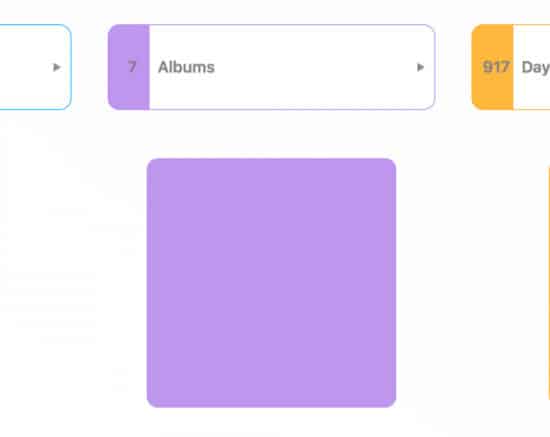
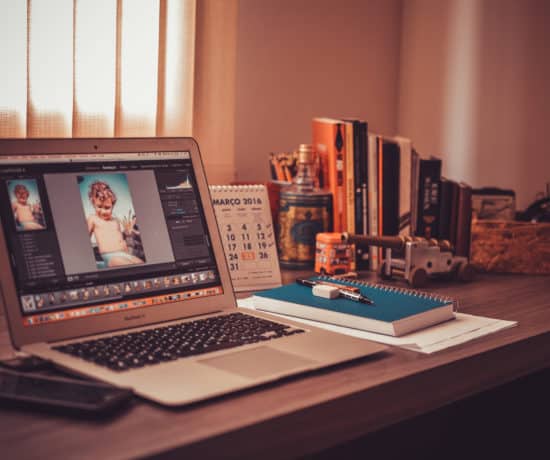
Joanne Soltesz
October 6, 2018 at 5:28 pmThis is a great article pointing out features to look out for. I personally use the Historian Software and Storage that’s Forever offers.
I’ve had my hard drive crash and back ups not work (when I thought they were) and Forever storage frees up my hard drive and is guaranteed. It is great for sharing with friends and family and their other products work with each other seamlessly. It was the easiest way to sync my photos between all my devices.
Selin Tagmat
October 7, 2018 at 1:47 pmDear Joanne, great to hear that you found the post interesting and thanks for sharing your experience about Forever Historian!