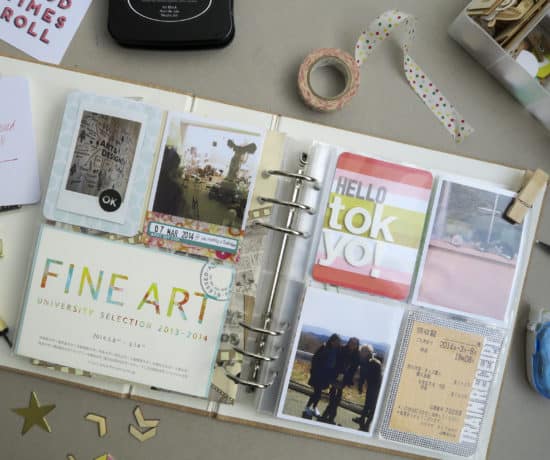We continue this series on digital drama with one of the most popular photo services out there, but before you read all about, make sure you check out our first post, Digital Drama, Part 1: How to Recover Permanently Deleted Photos from the Recycle Bin! In this second post, Selin Tagmat of Mind Your Photos walks us through how to do recover from deleted files from iCloud! Take it away, Selin!
Mistakes Happen!
Have you ever deleted a photo from your phone by mistake? And felt despair at the thought of losing it forever? Yup, this happens to everyone and more frequently than you think. Sometimes we make mistakes when trying to delete unnecessary photos in a rush. Other times our photos are lost when we’re processing our collection with a photo app. Whatever the reason is, know that there is always some hope. If you know how, it’s often possible to recover your deleted photos and videos in a few simple steps.
Have You Checked the Photos App?
The first thing you should do when you lose a photo on your phone is to go to your Apple Photos app immediately. Click on Albums, and select Recently Deleted. That is where you’ll normally see all the photos and videos you have deleted within the last 30 days. From there, you can select one or multiple photos and tap Recover to put them back exactly where they were store before you deleted them.
In some cases, you might not be able to find your photo in the Recently Deleted folder, for example, if you didn’t manually delete that photo, but you were using an app to process your collection instead. This is one of those moments when you may need another solution.
If you’re automatically backing up your photos to iCloud, the task of recovering that photo will only take a matter of seconds – want to learn how?
Before a Crisis: Set up iCloud
Ideally, you would have iCloud set up on your phone before that regretful moment, so that you could use the steps explained in this blog post to recover your deleted photos and videos. If you don’t, skip to the bottom of this blog post for ideas on alternative solutions. And if you’re not in crisis mode yet, take this opportunity to turn on iCloud, so that you’ll be prepared if the needs arises.
Once you start using iCloud, it automatically keeps every photo and video from your phone’s camera roll in your iCloud storage space. This means you’ll be able to access them from any of your devices. Remember that you need to sign in with the same Apple ID on your devices to enjoy this function.
Here are the steps for setting up iCloud Photos on your iPhone:
1. Find Your iPhone Settings for iCloud
Go to your iPhone settings, click on your Apple ID and click on iCloud. If you’re not signed in to your account yet, you’ll need to sign in with your Apple ID and password first.
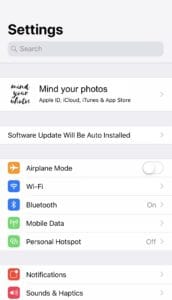
Go to your iPhone setting to upgrade your iCloud account!
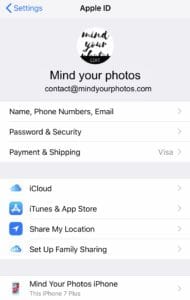
This is also where you can check all the details about your account!
2. Adjust iCloud Settings
Once you reach the iCloud settings screen, click on Photos to adjust your iCloud settings for photos and videos. Make sure it’s turned on to automatically backup your photos and videos from your phone. If you don’t have enough storage space in iCloud for all of your memories, you may need to upgrade. It’s a good investment, so go ahead and do that for a few bucks a month. Besides your photos, iCloud can back up everything else on your phone too, for example your notes and messages.

Turn on the apps you want to back up to iCloud!
3. Decide on High-Res vs. Low-Res
If saving space on your phone is important to you, you can adjust your settings to keep full-resolution originals in iCloud and smaller sized versions on your phone. You can always download the high resolution photos from iCloud when needed. Automatic backups to iCloud will happen each time your phone connects to Wi-Fi.
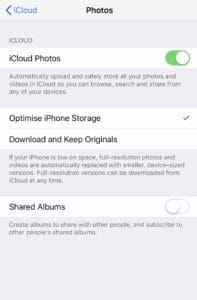
You can save space on your iPhone by optimizing your storage!
And now let’s go back into crisis mode – Here’s how to recover that photo you just deleted on your iPhone from iCloud:
Crisis Mode: Recovering a Photo from iCloud
If your iCloud was turned on when you lost your photo, connect to your iCloud storage as soon as possible to work on the recovery. Once logged in, you’ll see that iCloud has a Recently Deleted folder where it holds photos and videos that you delete (for up to 30 days).
Let’s go through the each step of the recovery process:
1. Sign into iCloud.com
Go to iCloud.com on your web browser and sign in with your Apple ID and password. If you don’t remember what that is, you can always reset it.
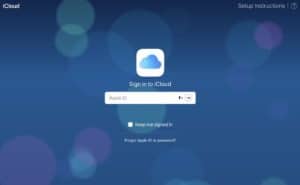
You can sign into iCloud on the web by going to www.icloud.com
2. Navigate to Photos Storage
Once you’re signed in, click on Photos from iCloud’s main dashboard.

The dashboard should show the Photos app – Click on it to access your photos!
In iCloud, you’ll see your photo collection organized in a similar library structure as in the Apple Photos app: Photos, Moments, Favorites, Recently Deleted, and Albums.
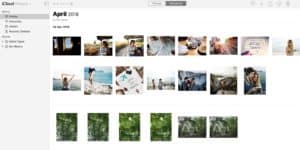
Navigate iCloud like you navigate the Apple Photos app!
3. Go to Recently Deleted
Click on the Recently Deleted folder, which shows you the recently deleted items from your photo collection and the days remaining until they’ll be deleted by the system for good. Do you see the photo you want to restore?
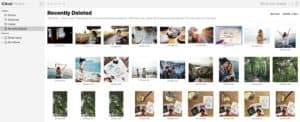
In the “Recently Deleted” folder, you will see deleted files from the past 30 days.
4. Recover it!
Click on the photo you want, and tap the Recover button on top left of the screen. At that point, iCloud will put it back in the same spot in your photo collection (where it was stored before you deleted it).
Still in Crisis? Here are some other Options!
The digital world doesn’t always allow for an immediate solution of a problem. It’s possible that, for some reason, you aren’t able to recover your deleted photos and videos by simply following these steps. If so, look at some alternative solutions:
Do You Have the Photo Stored Elsewhere?
If yes, that’s your next step. Check your other backups to see if you can bring it back!
Is Your Phone Damaged?
Have you lost all your photo collection because your phone is damaged? Do you need to restore all the data on your iPhone? Here’s a guide on how to restore your iPhone from iCloud or iTunes backup.
Used PhotoSweeper?
The photo should be in the PhotoSweeper (Trash) Folder in your Apple Photos app!
Batch Processed?
Do you have so many deleted photos and videos that you don’t want to manually restore them one by one? Or maybe you need to recover your photos from your old iTunes backup, but you don’t want to restore the whole set of data? Then you might consider using an all-around iOS and Android data recovery app like Phone Rescue, which can help you recover deleted photos and videos from your backups on iCloud or iTunes selectively.
Did You Use the Photo on Your Computer?
In the last few days before deleting the photo, have you used it on your computer at all? If so, you may be able to use a program like Stellar’s Photo Recovery to try and bring it back. It may work or it may not, but every is worth a try!
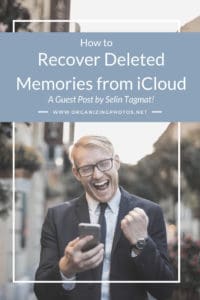
I’m a Perfect Pinnable!
Proper Backups = Happy Ending
Unfortunately, not all photo and video losses end happily, so implementing a consistent backup strategy incorporating the 3-2-1 method will ensure that your memories stay protected, and it will help you to recover them easily in the event of a tech failure, natural disaster, or other loss. So be prepared, do your due diligence, and try to avoid digital drama as much as possible!
Editor’s Note: Thanks so much for the step-by-step tutorial, Selin!
What say you readers? Have you ever had to recover something? Did it change your backup strategy? Let us know in the comments below!
Featured Photo Courtesy of Bruce Mars
Join the Community!
Subscribe to get our latest content by email. You will also get occasional notifications about new sales and promotions.
Please read our Privacy Policy!