“If a picture’s worth a thousand words, then a video is a match for the complete works of Shakespeare! It’s a chance for you to show your expertise as an artist, and even better, share your heart.” – Skip Kohen, Proshow blog
Are You Creating Slideshows Yet?
Video slideshows are the perfect tools for telling your life stories and sharing memories with others. With this blog post, I would like to encourage you to go beyond the classical definition of slideshows as a sequence of photos, and instead use a nice combination of still images, video clips, text, and music to build a strong emotional connection with your audience. The way you put all of these elements together makes each and every slideshow a unique experience.
Today, thanks to countless apps and software programs, you can create slideshows using a wide range of effects, transitions, captions, and music rather quickly and easily, even with limited video editing skills. Why not take this as an opportunity to create an exciting project to share your photos and videos? Here are some crucial steps to keep in mind as well as some key points to help you create powerful slideshows that people will appreciate and remember!
Deciding on the Slideshow Concept
The overall concept of your slideshow including the style, mood, duration, and format is closely linked with why you are creating it, how you will share it, and who will watch it.
#1 – Why Are You Creating the Slideshow?
Are you creating a slideshow for:
- a celebration like a birthday, wedding, graduation – to celebrate a milestone and mark an elegant beginning?
- a commemoration or funeral – to honor someone’s lifetime?
- a family gathering – to acknowledge your common history?
- after travel – to share fun and new experiences?
- an everyday occasion – to tell a story and share on social media?
Think about the occasion and plan the style and mood of your slideshow accordingly.
#2 – How Will You Share the Slideshow with Others?
If you will show your slideshow during an event, learn about the pros and cons of the event location, including:
- Required video format for the available projecting devices and how this might impact transferring your video to the available system
- Size of the screen
- Size and light conditions of the room
If it will be shown at someone else’s home, learn about:
- Type of connection to the TV – Can you mirror your device screen by using Chromecast or Apple TV? Or should you connect an external hard drive?
Be sure that you will be able to display your slideshow before you start creating it, so that you don’t end up with compatibility problems or viewing issues.
#3 – What About Your Audience?
The larger your audience is, the shorter your slideshow should be. Don’t expect people to keep their attention for a very long time. Keep the video short and sweet!
For small family gatherings, the ideal slideshow duration is between 5 to 10 minutes, while for larger events, better to stick to between 3 to 5 minutes. For social media, keep it at a minimum and ideally below 3 minutes. Exceeding 15-20 minutes, your slideshow will be more like a documentary, so if you need to show a longer video, try to brainstorm ways of dividing it up into episodes or chapters. Perhaps you could show it in different intervals?
Consider the age group and profile of your audience too – for example, if you have older people in the audience who might appreciate viewing photos a little bit longer, decide on the pace of your slideshow accordingly.
The aim is to find the ideal length – as well as content – where your audience can make it to the end of your slideshow with interest.
#4 – And Here is Your Concept…
Once you are done with the details of why, how, and who, you are ready to set a clear goal for your slideshow, like this: “A three minute video slideshow with an elegant style and romantic mood, burned on a DVD for display to 50 wedding guests on a large screen at the wedding hall.” Once you have a vision for your project, you can take the next step and start preparing your content!
Preparing the Slideshow Content
Before you actually start creating your slideshow with a video editing tool, you need to do some preparatory work. Creating an outline and preparing the content accordingly will help you save time in the creation process and ensure that you have a good story flow in your slideshow. Don’t miss this step!
#1 – Have an Outline in Mind
You are telling a story with your slideshow, so think like a producer! Our aim here is not to put photos and videos in a random sequence, but to create a meaningful composition. You should have a rough idea about how you will begin, develop, and conclude your story. Will you follow a chronological or thematic order? What are the milestones and striking moments to create a wow-effect in the audience? Maybe you can put down some text that you can use in your slideshow on paper? Don’t forget – well planned slideshows will be more eye-catching to your audience and will look way more professional!
#2 – Use Right Amount of Photos and Videos
When you have an idea about the approximate length of your slideshow, you can estimate the right amount of photos and videos to use.
My suggestion for the ideal screening time for photos and videos are the following:
- each photo: 3 to 5 seconds (depends on how detailed a photo is, as well as the effects and transitions you use in the slideshow)
- videos absolutely should be trimmed to cover the really striking and interesting footage – no more, no less. If you intend to have a flowing slideshow with a mix of photos and videos, I would cap a single video at no more than 20 seconds.
For a five-minute slideshow, you can approximately foresee the composition of up to 60 photos and 3 videos. Using just the right number of photos and videos for the duration of your slideshow is important – too many will distract attention, too few will just be boring.
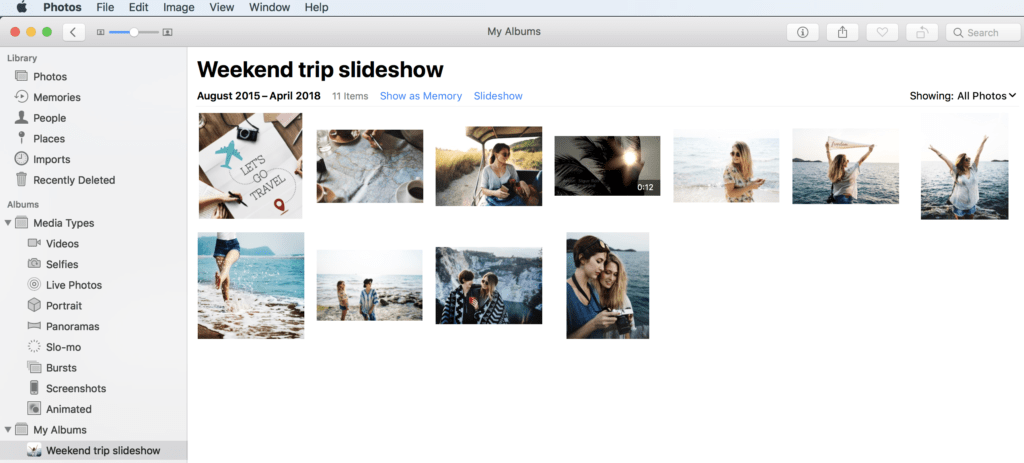
All Photos Courtesy of @Rawpixel! Thank you!
Here you see a typical preparation for a slideshow with photos and videos sorted in order. And below you can see a simple slideshow animation created from this selection, just to show you the result with each photo staying on the screen for 4 secs and video for 10 secs.
#3 – Select and Sort Your Photos and Videos
Some golden tips for selecting your photos and videos:
- Keep in mind your outline and your target for the right amount of photos and videos.
- Choose photos and videos that really help tell the story – if you can tell the story with less content, have a shorter slideshow rather than using repetitive material. Less is more!
- Select photos with good focus and light conditions, and videos that are stable and showing the subject close up. If they are not good quality to begin with, they will look even worse on the screen.
- Photos with less details are easier to grasp in slideshows than those with crowded scenes.
- Photos showing people in action or expressing emotions work well in transmitting feelings to your audience.
- Horizontal photos and videos are always preferable as they will fill the screen, but there is always a way to fit a vertical photo or a video in a slideshow layout.
#4 – Keep Order and Edit
Gather all the photos and videos in a central place and put them in the correct order based on your slideshow outline. It’s a good practice to rename the files in this order so that when you upload or import them for use with your video editing tool, everything is not out of sequence.
The ideal moment to edit your photos and videos is right before you start creating the slideshow. Crop your photos and trim your videos in such a way that they are simple and powerful. Adjust the light and color, but do not overuse filters. It’s always good to keep the photos and videos as natural as possible in slideshows, unless you want to use some dramatic effects intentionally.
Creating the Slideshow
Now you are ready to start creating your slideshow. Select a tool, upload your content, and polish your slideshow with some effects, transitions, and music!
#1 – Use the Right Tool
Whether you are a professional who wants to create fantastic slideshows for special occasions or whether you just want to share some everyday memories using less advanced video editing skills, there is a wide range of software and app choices that can help you to achieve your goals. But which tool is right for you?
Option A – Want to create nice slideshows with free video editing tools on your Mac or PC?
iMovie is a great native option for Mac users. On the PC front, Microsoft decided to discontinue Windows Movie Maker and suggested users to go for the video feature in the Photos app. With this app, you can create and edit basic videos with music, text, filters, and effects, but it’s not a real replacement for Windows Movie Maker – unfortunately. I am currently on the lookout for an alternative free video editing tool that can be a real substitute – the open source Shotcut (Windows, Mac, and Linux) is widely acknowledged as a good free option.
Option B – Want to create a video on the go using your phone?
There are plenty of apps available out there like Animoto, FilmoraGo, and Magisto for Android and iOS that are free to start for basic videos with some in-app purchases for more complex and cool features. If you have an iPhone, you can use the free iMovie app as well. And lets’ not forget Spark from Adobe.
Option C – Want to create a slideshow like a pro?
Then go for a professional-grade paid software like Adobe Premiere Pro and Final Cut Pro where you can work on multiple layers with more complex features. Proshow also offers a very good compromise between the professional look and easiness of use with a relatively quick learning curve. A great online option is FlexClip, which has several types of subscription tiers available for all types of users. You may also want to have a look at SmartSHOW 3D, which we reviewed here.
#2 – Create a Good Flow of Photos, Videos and Text
Your photos and videos are ready for use your video editing tool, so what’s next?
Keep Order
Confirm that the photos and videos are in the order you want before moving on.
Add, but Limit Text
Consider dividing your slideshow into episodes by inserting slides with text. This can help you to focus the attention of the audience by informing them about a transition between themes, plus give them an emotional touch with some keywords or quotes. When I say text, I really mean little words and phrases in big letters… Your audience will not “read” the story, they will “watch” the story.
Be Selective with Effects
Check the filters, effects, and transitions available and select only a few. Don’t use a lot of different features one after another, but rather aim at using only a couple of them in a such a way to enhance the flow and impact of the story.
Edit, and Edit Again
Preview your slideshow to see if the content is in order and if all effects and transitions look good. Generally, you should go back and forth using previews to edit your work. Remove photos and videos that don’t “go with the flow,” change the order of a few, revise some of the text, and adjust effects and transitions to your liking.
Sync Your Music
You can select and add your music when doing previews. If you are using a video editing tool that automatically synchronizes your music with slides, then I would advise you to finish with your composition before adding the music and adjusting your slides. This is my preferred workflow, but it also depends on the tool you are using.
#3 – Choose the Right Music
Here are some points things to keep in your mind when you are choosing your music…
Music Style Matters
The style of the music is a key factor for how your audience feels when they watch your slideshow. Ask yourself how you want to make your audience feel with your slideshow – excited, entertained, emotional? Make the choice for music accordingly. If you want to have a happy and entertained feeling, you’re best off choosing a fast upbeat song. For a more emotional atmosphere, go for a slower song with a dramatic melody.
Match the Music Style to the Demographic
The age group of the audience is an important factor to consider too. Don’t choose house or electronic music for an audience in the upper age ranges.Although musical taste varies from one person to another, there are plenty of music options out there which are relatively neutral and safe in terms of musical taste.
Instrumentals are Safe Bets
If you aren’t sure about what to choose as a music for your specific audience, go for instrumental and easy listening music that’s relaxing, and that doesn’t create too much of a disturbance for your audience. You can listen to some examples of that here. Sometimes vocal music really strengthens the message of the story, but if you don’t make the right choice, you risk having inappropriate messages in the lyrics.
Match the Duration
The duration of the music should be more or less in line with the duration of your slideshow. I say more or less because you can adjust how long each photo is displayed on the screen. Depending on the video editing tool you are using, you might need to do this manually. Certain tools can adjust this for your slideshows automatically. But don’t expect to reduce a 5-minute video to 4-minute one like this. When I say adjust it slightly, I mean it. 🙂
Mix And Match Songs for Effect
If your slideshow is less than 5 minutes long, you can cover your whole slideshow in a single song. If you have a slideshow that’s longer, use more than one song and mix it up. The change in rhythm will keep the attention of your audience longer. You can alternate the music styles to fit the content of your story as well.
Beware of Copyright Issues
Whether you are creating slideshows for personal or commercial purposes, be careful with the music licensing, especially if you’re showing them to the public or sharing them on social media.
Your best best is to purchase the music from one of the royalty-free music sites, such as Audiojungle or Songfreedom. Royalty-free music means that you pay a license fee to use the music as much as you want. There are some other sites working under the Creative Commons 3.0 principle such as Incompetech and Audionautix, which allow you to use their music for free as long as you include the specific attributions that you can find on their sites. When you are purchasing and downloading any music for your slideshow, read and understand the licensing terms carefully, so you don’t end up in legal trouble.
Try Some Samples
You might need to try a few songs before you decide on the right one, so I recommend that you first to download a sample to see if your chosen song works well within your slideshow before actually purchasing it.
Many of the popular video software programs and apps have built-in royalty free-music libraries. I am currently using ProShow, which has hundreds of nice royalty-free songs in various genres and lengths. This is great because I really don’t need to make an extra effort and allocate a huge budget to look for other music.
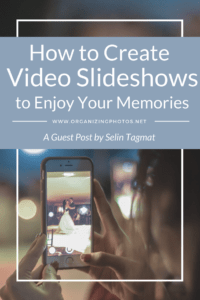
I’m a Perfect Pinnable!
Displaying the Slideshow
Finally, to display your slideshow in the best way possible, keep the following in mind:
#1 – Check Format and Resolutions
For any slideshow to be displayed on a screen, I’d recommend going for an HD video format that is no less than 720p and ideally 1080p. Be sure to check the compatibility between the video format that your software provides to you and the video format required by your projecting device. You can read more about video formats and resolutions in my previous blog post here.
#2 – Always Test Before the Big Day
If you are planning to show the slideshow during a special event and to a big crowd, you should absolutely test it on the spot in advance, so you can resolve any potential problems beforehand.
And one last tip: it’s always good to share the slideshow with the main cast of characters of the event to avoid any unexpected emotional reactions on the big day.
Now Go For It!
I hope these ideas already inspired you to take on a slideshow project that you and others will enjoy! Create your outline, prepare your content, and go for it! In upcoming blog posts, we’re going to focus on a few tools from each category, so if you are interested in learning more about how to create slideshows with native tools, phone apps or like a pro, check back in about 2 weeks for more tips!





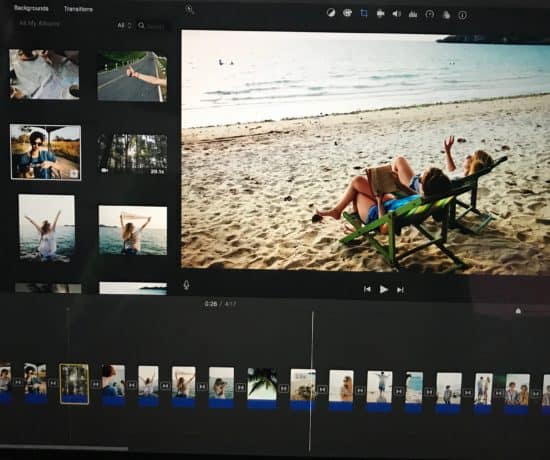
Lisa Tonjes Moritz
May 1, 2018 at 9:10 amAlways TEST is so important! We did a video for our wedding that was playing next to the photo booth (35 minutes long) and I looked up from the head table and just saw the same 4 photos of my friends – nothing with my husband in it. The backup copy did the same thing. We pulled it out last week for our 8th Anniversary and it worked just fine.
Caroline Guntur
May 1, 2018 at 9:20 amWow! Thanks for sharing, Lisa! YES to testing!
Art Taylor
May 8, 2018 at 11:08 pmThere are also Windows-compatible video editing programs that are less expensive than the two mentioned. Adobe Premiere Pro is available only as part of the Adobe Creative Cloud suite of programs, although it should work on either Mac or Windows. Final Cut Pro is available only for MacOS. Several other programs, available for Windows-only, except forAdobe Premiere Elements is available for both Windows and MacOS, often provide a subscription option for those who want one, but are generally pay-once, use perpetually, an option many find more appealing than any subscription plan.. Corel VideoStudio Pro, Cyberlink PowerDirector, Pinnacle Studio (actually also from Corel), and Nero Video each offer professional-level audio and video editing capabilities, including the option to create video slide shows. Even Microsoft PowerPoint 20126 (and probably in Office 365) now offers an option to create slide shows, with transitions, commentary/music/sound effects, and output the resulting show as a video file. Many of these programs offer free trial versions so you can see if one will work better for you than the others before you spend any money. Each is usually available for less than $200.00 CAD, and probably less in USD. There are regular sales with significant savings and often attractive pricing for users of earlier versions.